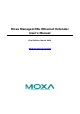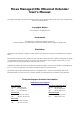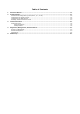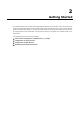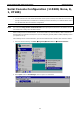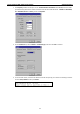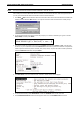User`s manual
Moxa Managed DSL Ethernet Extender Getting Started
2-2
Serial Console Configuration (115200, None, 8,
1, VT100)
NOTE
•
You cannot connect to the serial and Telnet console at the same time.
•
You can connect to the web console and another console (serial or Telnet) at the same time. However, we
strongly recommend that you do NOT do so. Following this advice will allow you to maintain better control
over the Moxa DSL Ethernet extender’s configuration.
NOTE
We recommend
using PComm Terminal Emulator when opening the serial console. This software can be
downloaded free of charge from the Moxa website.
Before running PComm Terminal Emulator, use an RJ45 to DB9-F (or RJ45 to DB25-F) cable to connect the
Moxa DSL Ethernet extender’s console port to your PC’s COM port (generally COM1 or COM2, depending on how
your system is set up).
After installing PComm Terminal Emulator, open the Moxa DSL Ethernet extender’s serial console as follows:
1. From the Windows desktop, click Start Programs PComm Lite 1.3 Terminal Emulator.
2. Select Open under the Port Manager menu to open a new connection.