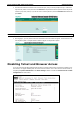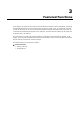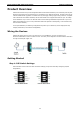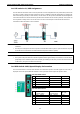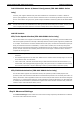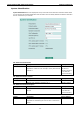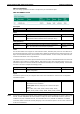User`s manual
Moxa Managed DSL Ethernet Extender Getting Started
2-7
2. The Moxa DSL Ethernet extender’s web console will open, and you will be prompted to log in. Select the
login account (admin or user) and enter the Password. This password will be required to access any of the
consoles (web, serial, Telnet). If you do not wish to create a password, leave the Password field blank and
press Enter.
NOTE
By default, no password is assigned to the Moxa DSL Ethernet extender’s web, serial, and Telnet consoles.
3. After logging in, you may need to wait a few moments for the web console to appear. Use the folders in the
left navigation panel to navigate between different pages of configuration options.
Disabling Telnet and Browser Access
If you are connecting the Moxa DSL Ethernet extender to a public network but do not intend to manage it over
the network, we suggest disabling both the Telnet and web consoles. This is done from the serial console by
navigating to System Identification under Basic Settings. Disable or enable the Telnet Console and Web
Configuration as shown below: