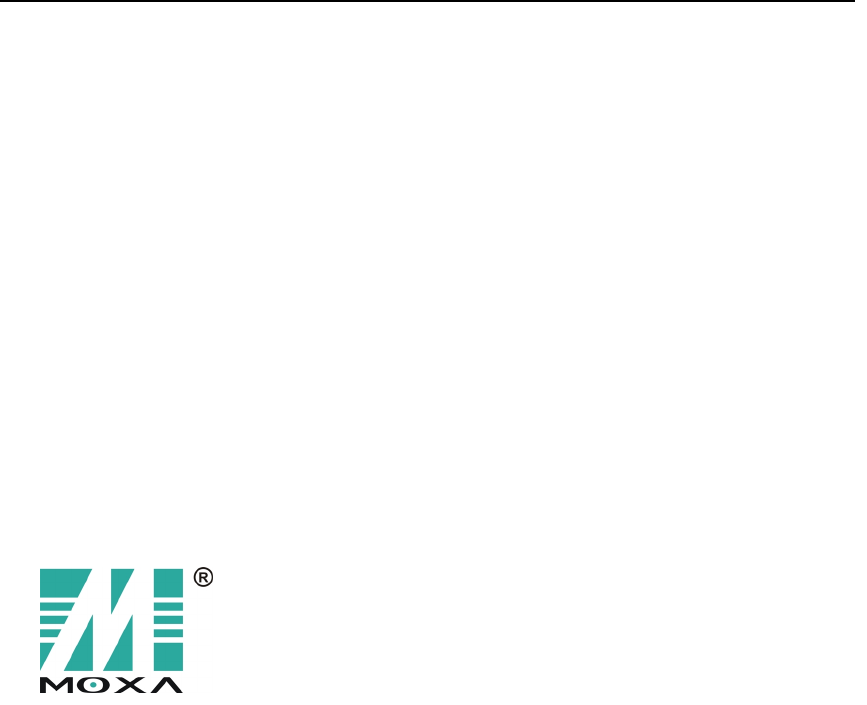MOXA EtherDevice Server User’s Manual First Edition, December 2002 Moxa Technologies Co., Ltd. Tel: +866-2-8919-1230 Fax: +886-2-8919-1231 www.moxa.com service@moxa.com.
MOXA EtherDevice Server (EDS) User’s Manual The software described in this manual is furnished under a license agreement and may be used only in accordance with the terms of that agreement. Copyright Notice Copyright 2002 Moxa Technologies Co., Ltd. All rights reserved. Reproduction without permission is prohibited. Trademarks MOXA is a registered trademark of Moxa Technologies Co., Ltd. All other trademarks or registered marks in this manual belong to their respective manufacturers.
Table of Contents Chapter 1 Introduction............................................................................ 1-1 Inside the Future of Industrial Ethernet Technology.......................... 1-2 MOXA EtherDevice Server™ ........................................................... 1-2 Package Checklist ........................................................................... 1-3 Features........................................................................................... 1-3 Specifications...
Chapter 4 Hardware Overview ............................................................... 4-1 Redundant Power Inputs.................................................................. 4-2 Alarm Contact .................................................................................. 4-2 LED Indicators ................................................................................. 4-3 Auto MDI/MDI-X Connection............................................................ 4-4 Fiber Ports ..................
Chapter 7 EDS Configurator GUI ........................................................... 7-1 Starting EDS Configurator ................................................................ 7-2 Broadcast Search ............................................................................ 7-3 Search by IP address....................................................................... 7-4 Upgrade Firmware ........................................................................... 7-5 Modify IP Address ............
1 1 Introduction Welcome to MOXA EtherDevice Server™, the world’s first intelligent Ethernet Device Server specially designed for connecting Ethernet-enabled devices in industrial field applications.
Inside the Future of Industrial Ethernet Technology The trend in industrial communications and automation applications As the world’s network and information technology becomes more mature, the trend is to use Ethernet as the major communications interface in many industrial communications and automation applications. In fact, a whole new industry has sprung up to provide Ethernet products that comply with the requirements of demanding industrial applications. Industrial vs.
Introduction Package Checklist MOXA EtherDevice Server is shipped with the following items. If any of these items is missing or damaged, please contact your customer service representative for assistance.
Specifications Interface RJ45 Ports Fiber Ports LED Indicators Alarm Contact Technology Standards Forward and Filtering Rate Packet Buffer Memory Processing Type Address Table Size Latency Management Optical Fiber Distance Wavelength Min. TX Output Max. TX Output Sensitivity 1-4 10/100BaseT(X) auto negotiation speed, F/H duplex mode, and auto MDI/MDI-X connection 100BaseFX ports (SC connector) Power, Faults, ACT, LNK, 10/100 One relay output, current carrying capacity of 1A @ 24 VDC IEEE802.3, 802.
Introduction Power Input Voltage Input Current (@24V) Overload Current Protection Reverse Polarity Protection 9 to 32 VDC, redundant inputs 0.35A (ED6008) 0.45A (ED6008-M-SC, ED6008-S-SC) 0.55A (ED6008-MM-SC, ED6008-SS-SC) Removable Terminal Block (maximum cable diameter = 1.5 mm) Present, can withstand 2.5A Present Mechanical Casing Dimensions Weight Installation IP30 protection, aluminum case 51.5 × 136.7 × 101.2 mm (W × H × D) 0.
Regulatory Approvals UL/CUL TUV FCC CE Laser Protection Shock Free Fall Vibration MTBF WARRANTY 1-6 UL-1950 EN60950 Part 15 class A EMI: EN55022 EMS: EN61000-4-2(ESD), EN61000-4-3(RS) EN61000-4-4(EFT) EN61000-4-5(SURGE) EN61000-4-6(CS) EN61000-4-8(PM) EN61000-4-12(DIP) Class 1, complies with EN60825 IEC 60068-2-27 IEC 60068-2-32 IEC 60068-2-6 77,500 hours 5 years MOXA EtherDevice Server User’s Manual
Introduction Top/Front/Rear Panel Views of ED6008 1. Heat dissipation orifices 2. RS-232 console port (RJ45) 3. Alarm contact 4. Power input P2 5. Power input P1 6. Power input P1 LED 7. Power input P2 LED 8. Fault LED 9. Model Name: ED6008 10. Port 8: 10/100BaseT(X) 11. Port 7: 10/100BaseT(X) 12. Ports 1 to 6: 10/100BaseT(X) 13. 100/LNK/ACT LED 14. 10/LNK/ACT LED 15. DIN-Rail attachment plate 16. Spring for vertical DIN-Rail attachment 17.
Top/Front/Rear Panel Views of ED6008-M-SC 1. Heat dissipation orifices 2. RS-232 console port (RJ45) 3. Alarm contact 4. Power input P2 5. Power input P1 6. Power input P1 LED 7. Power input P2 LED 8. Fault LED 9. Model Name: ED6008-M-SC 10. Port 8: Multi mode 100BaseFX (SC connector) 11. Port 7: 10/100BaseT(X) 12. Ports 1 to 6: 10/100BaseT(X) 13. 100/LNK/ACT LED 14. 10/LNK/ACT LED 15. DIN-Rail attachment plate 16. Spring for vertical DIN-Rail attachment 17.
Introduction Top/Front/Rear Panel Views of ED6008-S-SC 1. Heat dissipation orifices 2. RS-232 console port (RJ45) 3. Alarm contact 4. Power input P2 5. Power input P1 6. Power input P1 LED 7. Power input P2 LED 8. Fault LED 9. Model Name: ED6008-S-SC 10. Port 8: Single mode 100BaseFX (SC connector) 11. Port 7: 10/100BaseT(X) 12. Ports 1 to 6: 10/100BaseT(X) 13. 100/LNK/ACT LED 14. 10/LNK/ACT LED 15. DIN-Rail attachment plate 16. Spring for vertical DIN-Rail attachment 17.
Top/Front/Rear Panel Views of ED6008-MM-SC 1. Heat dissipation orifices 2. RS-232 console port (RJ45) 3. Alarm contact 4. Power input P2 5. Power input P1 6. Power input P1 LED 7. Power input P2 LED 8. Fault LED 9. Model Name: ED6008-MM-SC 10. Port 8: Multi mode 100BaseFX (SC connector) 11. Port 7: Multi mode 100BaseFX (SC connector) 12. Ports 1 to 6: 10/100BaseT(X) 13. 100/LNK/ACT LED 14. 10/LNK/ACT LED 15. DIN-Rail attachment plate 16. Spring for vertical DIN-Rail attachment 17.
Introduction Top/Front/Rear Panel Views of ED6008-SS-SC 1. Heat dissipation orifices 2. RS-232 console port (RJ45) 3. Alarm contact 4. Power input P2 5. Power input P1 6. Power input P1 LED 7. Power input P2 LED 8. Fault LED 9. Model Name: ED6008-SS-SC 10. Port 8: Single mode 100BaseFX (SC connector) 11. Port 7: Single mode 100BaseFX (SC connector) 12. Ports 1 to 6: 10/100BaseT(X) 13. 100/LNK/ACT LED 14. 10/LNK/ACT LED 15. DIN-Rail attachment plate 16.
2 2 Installing MOXA EtherDevice Server This chapter includes information about installing MOXA EtherDevice Server.
Mounting Dimensions 2-2 MOXA EtherDevice Server User’s Manual
Installing MOXA EtherDevice Server DIN-Rail Mounting For many industrial applications, you will find it convenient to attach MOXA EtherDevice Server to a DIN-Rail, as described below. The green plastic DIN-Rail attachment plate should already be fixed to the back panel of EDS when you take it out of the box. If you need to reattach the DIN-Rail attachment plate to EDS, be sure the stiff metal spring is situated towards the top, as shown in the figures below.
Wall Mounting For some applications, you will find it convenient to mount MOXA EtherDevice Server on the wall, as illustrated below. STEP 1: Remove the green plastic DIN-Rail attachment plate from MOXA EtherDevice Server’s rear panel, and then attach the wall mount plates, as shown in the diagram below. Note that each plate has three rows of two screw holes—use whichever row of screw holes is most appropriate for your application.
Installing MOXA EtherDevice Server STEP 2: Mounting MOXA EtherDevice Server on the wall requires 4 screws. Use the server, with wall mount plates attached, as a guide to mark the correct locations of the 4 screws. The heads of the screws should be less than 6.0 mm in diameter, and the shafts should be less than 3.5 mm in diameter, as shown in the figure to the right.
3 3 Wiring MOXA EtherDevice Server This chapter includes technical information about connecting MOXA EtherDevice Server to an external power source and to an external alarm system, and shows you what types of cables you should use for the Console port, Ethernet ports, and optical fiber ports.
Wiring Requirements Safety First! Be sure to disconnect the power cord before installing and/or wiring your MOXA EtherDevice Server. Calculate the maximum possible current in each power wire and common wire. Observe all electrical codes dictating the maximum current allowable for each wire size. If the current goes above the maximum ratings, the wiring could overheat, causing serious damage to your equipment. Temperature Caution! Please take care when handling the EDS casing.
Wiring MOXA EtherDevice Server Grounding MOXA EtherDevice Server Grounding and wire routing helps limit the effects of noise due to electromagnetic interference (EMI). Run the ground connection from the ground screw to the grounding surface prior to connecting devices. This product is intended to be mounted to a well-grounded mounting surface such as a metal panel.
Wiring the Alarm Contact The Alarm Contact terminal block connector is similar to the power terminal block connector discussed in the next section. You may refer to the next section for detailed instructions on how to connect the wires to the terminal block connector, and how to attach the terminal block connector to the terminal block receptor. In this section, we explain the meaning of the two contacts used to connect the Alarm Contact.
Wiring MOXA EtherDevice Server Wiring the Redundant Power Inputs MOXA EtherDevice Server has two DC inputs located on the top panel. Top and front views of one of the terminal block connectors used to connect to a DC power source are shown here. Note that when viewed from this angle, the negative DC wire goes in the terminal block connector’s left terminal, and the positive DC wire goes in the right terminal.
Communication Connections All models of MOXA EtherDevice Server have one RJ45 console port (RS-232 interface), and between six and eight 10/100BaseTX Ethernet ports. Some models also have one or two 100BaseFX (SC-type connector) fiber ports.
Wiring MOXA EtherDevice Server RS-232 Connection MOXA EtherDevice Server has one RS-232 (10-pin RJ45) console port, located on the top panel. Use either an RJ45-to-DB9 or RJ45-to-DB25 cable (see the cable wiring diagrams below) to connect MOXA EtherDevice Server’s console port to your PC’s COM port. You may then use a console terminal program, such as MOXA PComm Terminal Emulator, to access MOXA EtherDevice Server’s console configuration utility.
RJ45 (10-pin) to DB25 (F) Cable Wiring 10/100BaseTx Ethernet Port Connection The 10/100BaseTX ports located on MOXA EtherDevice Server’s front panel are used to connect to Ethernet-enabled devices. Most users will choose to configure these ports for Auto MDI/MDI-X mode, in which case the port’s pinouts are automatically adjusted depending on the type of Ethernet cable used (straight-through or cross-over), and the type of device (NIC-type or HUB/Switch-type) connected to the port.
Wiring MOXA EtherDevice Server RJ45 (8-pin, MDI-X) Port Pinouts RJ45 (8-pin) to RJ45 (8-pin) Straight-Through Cable Wiring RJ45 (8-pin) to RJ45 (8-pin) Cross-Over Cable Wiring MOXA EtherDevice Server User’s Manual 3-9
100BaseFx Ethernet Port Connection The concept behind the SC port and cable is quite straightforward. Suppose you are connecting devices I and II. Contrary to electrical signals, optical signals do not require a circuit in order to transmit data. Consequently, one of the optical lines is used to transmit data from device I to device II, and the other optical line is used transmit data from device II to device I, for full-duplex transmission.
4 4 Hardware Overview This chapter is an overview of MOXA EtherDevice Server’s various hardware features.
Redundant Power Inputs MOXA EtherDevice Server has two DC power inputs located on its top panel. For detailed instructions on how to connect the power wires to the terminal block connector, see the Wiring the Redundant Power Inputs section from Chapter 3. From the user’s point of view, the function of the redundant power inputs is quite straightforward. Both inputs can be connected simultaneously to live DC power sources.
Hardware Overview LED Indicators The front panel of MOXA EtherDevice Server contains several LED indicators. The function of each LED is described in the table below.
Auto MDI/MDI-X Connection The Auto MDI/MDI-X function allows users to connect MOXA EtherDevice Server’s 10/100BaseTX ports to any kind of Ethernet device, without paying attention to the type of Ethernet cable being used for the connection. To understand the meaning of this statement, you simply need to remember that there are two types of Ethernet ports, and two types of Ethernet cables. See the 10/100BaseTX Ethernet Port Connection section from Chapter 3 for detailed Pinout and Cable Wiring diagrams.
Hardware Overview Fiber Ports MOXA EtherDevice Server’s fiber switched ports operate at a fixed 100 Mbps speed and full-duplex mode to provide the best performance. The fiber ports are factory-built as either a multi-mode or single-mode SC connector. Consequently, you should use fiber cables that have SC connectors at both ends. When plugging the connector into the port, make sure the slider guide is positioned to the right side so that it fits snuggly into the port.
Switching and Address Learning MOXA EtherDevice Server has an address table that can hold up to 4K node addresses, which makes it suitable for use with large networks. The address tables are self-learning, so that as nodes are added or removed, or moved from one segment to another, MOXA EtherDevice Server automatically keeps up with new node locations. An address-aging algorithm causes the least-used addresses to be deleted in favor of newer, more frequently used addresses.
5 5 How To Use MOXA EtherDevice Server In this chapter, we give the reader some general tips about how to use MOXA EtherDevice Server. Some users will simply want to plug in the power, connect the switch to their Ethernet-enabled devices, and then go to work right away. Other users will want to utilize MOXA EtherDevice Server’s basic device management functions, whereas some will want to make full use of MOXA EtherDevice Server’s advanced device management functions.
Basic Switching Function The most basic function of MOXA EtherDevice Server is as an Ethernet switch. To just make use of EDS’s fast Ethernet switching capability, we suggest using Model ED6008, which has 8 10/100BaseTX ports. In fact, after taking EDS out of the box, you can immediately attach it to a power source, plug Ethernet devices into the 10/100BaseTX ports, and then go to work. EDS will provide the same reliable, fast Ethernet switching ability provided by other high level switches.
How To Use MOXA EtherDevice Server Port 1 2 … 7 8 NOTE IP Address 192.168.100.1 192.168.100.2 … 192.168.100.7 --- Netmask 255.255.255.0 255.255.255.0 … 255.255.255.0 --- If you are connecting MOXA EtherDevice Server to a public network, but do not intend to use its management functions over the network, then we suggest disabling both Telnet Console and Web Configuration from the RS-232 Console’s Advanced Settings Server page. See the “Advanced Settings” section from Chapter 6 for details.
Basic Device Management In addition to using MOXA EtherDevice Server’s fast Ethernet switching ability, as described in the previous section, some users will also want to take advantage of some of EDS’s basic management and monitoring functions. EDS functions that can be accessed over the LAN, after setting up EDS’s IP address, or that can be accessed via EDS’s Console port, include: 1. Monitor 2. Line-Swap fast recovery 3. Set device IP 4. Mirror port 5. Network segment integrity 6. Cable tester 7.
How To Use MOXA EtherDevice Server Advanced Device Management Some users will want to use MOXA EtherDevice Server’s full range of management and monitoring functions. This not only includes such functions as Monitor, Auto Warning, Mirror Port, and Segment Integrity, mentioned in the previous section, but also Advanced EDS functions that allow you to configure EDS’s own network parameters, and functions that let you assign IP addresses to connected devices, such as: 1. Auto warning (by e-mail) 2.
DHCP Server Configuration This section applies if your MOXA EtherDevice Server is connected to a LAN that uses a DHCP Server to assign IP addresses to connected hosts. A DHCP server is set up to assign IP addresses to hosts as they log onto the network, so that if EDS is enabled as a DHCP client, then its IP address could change each time it is powered up.
How To Use MOXA EtherDevice Server STEP 3 You must now define the DHCP server “scope.” A scope is a range of IP addresses that the server can choose from to assign to hosts as they log onto the network. Since the assignment is dynamic, the IP address assigned to a particular host can change each time the host logs in. What we will do is use DHCP Manager to set aside a specific IP address that will always be assigned to your MOXA EtherDevice Server when it is connected to the network.
STEP 7 Make sure the Unlimited option under Lease Duration is checked. This prevents the system from automatically disconnecting devices that are using IP addresses in the specified range. STEP 8 Assign a name to the scope, and if you like, include a comment. Click OK to accept the values. STEP 9 A window opens with the question: Activate the new scope now? Click on Yes to activate. At this point we explain how to input a unique IP address reserved exclusively for use by your MOXA EtherDevice Server.
How To Use MOXA EtherDevice Server STEP 10 From the DHCP Manager – (Local) menu bar, click on Scope, and then select Add Reservations. STEP 11 The Client Properties window that opens contains text input boxes for IP address, Unique Identifier, Client Name, and Client Comment. First enter the selected IP address, and then locate and enter your EDS’s MAC address in the Unique Identifier field. (The MAC address is located on EDS’s product label.
STEP 12 To check that the numbers just entered are correct, return to the DHCP Manager main window, click on Scope, and then choose Active Leases from the pull down menu. The IP address reserved for your MOXA EtherDevice Server will be displayed in the window that opens. Check to make sure that it is accurate.
6 6 Featured Functions This chapter explains how to access MOXA EtherDevice Server’s various configuration, monitoring, and administration functions. There are three ways to access these functions: serial console, Telnet console, and web browser. The serial console connection method, which requires using a short serial cable to connect MOXA EtherDevice Server to a PC’s COM port, can be used if you do not know MOXA EtherDevice Server’s IP address.
Line-Swap Fast Recovery ❑ Communication Redundancy ❑ ❑ Assigning IP Addresses to Connected Devices Mirror Port ❑ Segment Integrity ❑ ❑ Cable Tester ❑ Advanced Settings Server Port Network Factory Default Upgrade Firmware by Console Activate Settings 6-2 MOXA EtherDevice Server User’s Manual
Featured Functions Startup Procedure In this section, we explain how to access MOXA EtherDevice Server’s RS-232 Console, Telnet Console, and Web Browser interfaces. Connection Note! NOTE 1. 2. 3. You cannot connect to EDS simultaneously through the serial console and via Telnet. You can connect to EDS simultaneously by web browser and serial console, or by web browser and via Telnet.
6-4 1. From the Windows desktop, click on Start Programs PCommLite2.5 Terminal Emulator. 2. Select Open under Port Manager to open a new connection.
Featured Functions 3. The Communication Parameter page of the Property window opens. Select the appropriate COM port for Console Connection, 115200 for Baud Rate, 8 for Data Bits, None for Parity, and 1 for Stop Bits. 4. Click on the Terminal tab, and select VT100 for Terminal Type. Click OK to confirm.
6-6 5. Type 1 to select ansi/VT100 terminal type, and then press Enter. 6. If a password has been set for this device, the Console login screen will appear. Enter the User Name and Console Password (this is the same as the Web Browser password), and then press Enter.
Featured Functions 7. MOXA EtherDevice Server’s Main Menu will be displayed. (To modify the appearance of the PComm Terminal Emulator window, select Font… under the Edit menu, and then choose the desired formatting options.) 8. After entering the Main Menu, use the following keys to move the cursor, and to select options.
Telnet Console You may use Telnet to access MOXA EtherDevice Server’s console utility over a network. NOTE Before accessing the console utility via Telnet, first connect one of MOXA EtherDevice Server’s RJ45 Ethernet ports to your Ethernet LAN, or directly to your PC’s Ethernet NIC. You should be able to establish a connection by using either a straight-through or cross-over Ethernet cable.
Featured Functions 3. If a password has been set for this device, the Console login screen will appear. Enter the User Name and Console Password (this is the same as the Web Browser password), and then press Enter. 4. When MOXA EtherDevice Server’s Main Menu opens, first select Preferences… under the Terminal menu.
5. NOTE When the Terminal Preferences window opens, check to make sure that the VT100 Arrows box is check-marked. The Telnet Console looks and operates in precisely the same manner as the RS-232 Console. Web Configuration MOXA EtherDevice Server’s web browser interface provides a convenient way to make modifications to its configuration, and to access the built-in monitoring and network administration functions. You may use either Internet Explorer or Netscape to access EDS.
Featured Functions Use the following procedure to access MOXA EtherDevice Server’s web browser interface. NOTE 1. Start Internet Explorer, and then type MOXA EtherDevice Server’s IP address in the Address field. Press Enter to establish the connection. 2. If a password has been set for this device, the Enter Network Password screen will appear. Enter the User Name and Password (this is the same as the Console password), and then click OK.
You may need to wait a few moments while the web page is downloaded to your computer. Note that by default, a real-time image of MOXA EtherDevice Server’s front panel, including active LEDs, is displayed in the upper right corner of the web page. To hide the image, and speed up the transmission of management and configuration commands, click on Hide picture, located just above the image. 3. The web page will appear as follows after reloading.
Featured Functions Monitor The Console Monitor and Web Browser Monitor functions are somewhat different, so we describe them separately. In general, both functions allow you to view real-time data transmission activity, giving you the ability to analyze and monitor network activity. Console Monitor The Console Monitor function is accessed from either the RS-232 Console or Telnet Console.
Item Description Link On means the port is connected to another active device. Off means that the port is disconnected. Speed Current data transmission speed MDI/MDIX Indicates whether the port is set up as an MDI or MDIX port IP of connected device IP address of the connected device (if applicable) Traffic (%) Percentage of the port’s bandwidth currently being used by that port (e.g., if the port is set at 100 Mbps, and 15 Mb are transmitted during a particular second, then the Traffic=15%).
Featured Functions The four graphs (All Packets, TX Packets, RX Packets, and Error Packets) have the same form, so we show here only the All Packets graph. The graph displays data transmission activity by showing Packets/s (i.e., packets per second, or pps) versus sec. (seconds). In fact, three curves are displayed on the same graph: Uni-cast packets (in red color), Multi-cast packets (in green color), and Broad-cast packets (in blue color).
Multi-cast packets, and the blue colored bar shows Broad-cast packets. The graph is updated every few seconds, allowing the user to analyze data transmission activity in real-time. Auto Warning The Auto Warning function uses e-mail to alert the user when certain user-configured events take place. The various Auto warning menu items can be accessed from either the Console utility, or Web Browser interface.
Featured Functions There are three basic steps required to set up the Auto Warning function: STEP 1 Select the desired Event types from the Console or Web Browser Event type page. (A description of each event type is given later in the Event Types subsection.) Console Event_type configuration page Web Browser Event Type configuration panel (Click on Activate before closing the window.
STEP 2 Access the Email Setup page, and then type in the domain name or IP address of your e-mail server, and between one and four valid e-mail addresses. Console email-Setup configuration page Web Browser Email Setup configuration panel (Click on Activate before closing the window.) STEP 3 Activate your settings. • When using the Web Browser interface, activate the settings by clicking on the Activate button—once from the Event Type page, and once from the Email Setup page.
Featured Functions NOTE Warning e-mail messages will have sender given in the form: Moxa_EtherDevice_Server_0001@Server_Location where Moxa_EtherDevice_Server is the default Server Name, 0001 is EDS’s serial number, and Server_Location is the default Server Location. Refer to the Advanced Settings section from Chapter 6 to see how to modify Server Name and Server Location. Event Types Event Types can be divided into two basic groups: Server Events and Port Events.
Port Event NOTE Warning e-mail is sent when… Link-on The port is connected to another device. Link-off The port is disconnected (e.g., the cable is pulled out, or the opposing device shuts down). Traffic-Overload The port’s traffic surpasses the Traffic-Threshold for that port (provided this item is Enabled). Traffic-Threshold (%) Enter a nonzero number if the port’s Traffic-Overload item is Enabled.
Featured Functions Browser Test Test your email setup from the Web Browser utility’s Email Test page, by clicking on Send test Email. Line-Swap Fast Recovery The Line-Swap Fast Recovery function, which is enabled by default, allows MOXA EtherDevice Server to return to normal operation extremely quickly after devices are unplugged and then re-plugged into different ports. The recovery time is on the order of a few milliseconds.
Web Browser Line-Swap fast recovery configuration panel (Click on Activate before closing the window.) Be sure to activate your setting before exiting. • When using the Web Browser interface, activate by clicking on the Activate button. • When using the Console utility, activate by first highlighting the Activate menu option, and then press Enter. You should receive the Line-Swap recovery settings are now active! (Press any key to continue) message.
Featured Functions Communication Redundancy The Communication Redundancy function allows the user to set up redundant loops in the network to provide a backup data transmission route in the event that a cable is inadvertently disconnected or damaged. This is a particularly important feature for industrial applications, since it could take several minutes to locate the disconnected or severed cable.
Network mishap isolates part of the network Spanning Tree saves the day! 6-24 MOXA EtherDevice Server User’s Manual
Featured Functions NOTE We suggest not enabling the Spanning Tree Protocol once the port is connected to a device (PLC, RTU, etc.) as opposed to network equipment. The reason is that it will cause unnecessary negotiation. Redundant Ring Quick Setup Most users will use MOXA EtherDevice Server’s Redundant Ring Quick Setup feature, which automatically establishes ports 7 and 8 as portals for communicating with other devices on the network also configured for Spanning Tree protocol.
Redundant Ring Detailed Setup To have full control over all of the Communication Redundancy function’s configuration items, simply disable quick setup. You will then be able to configure the remaining items, which are described below in more detail.
Featured Functions Redundant Ring Configuration Items Configuration Item Root/Not Root Bridge priority Hello time (sec.) Max. Age (sec.) Forwarding delay (sec.) Enable STP Port Priority Port Cost Status Description Indicates if this device is or is not the Root of the Spanning Tree (the root is determined automatically). Increase this device’s bridge priority by inputting a lower number.
Configuration Limits We should point out that the Spanning Tree Algorithm places certain limits on three of the configuration items described above: [Eq. 1]: 1 sec ≦ Hello Time ≦ 10 sec [Eq. 2]: 6 sec ≦ Max. Age ≦ 40 sec [Eq. 3]: 4 sec ≦ Forwarding Delay ≦ 30 sec These three variables are further restricted by the following two inequalities: [Eq. 4]: 2 * (Hello Time – 1 sec) ≦ Max.
Featured Functions Assigning IP Addresses to Connected Devices When enabled, the Set device IP function allows MOXA EtherDevice Server to automatically assign specific IP addresses to connected devices that are equipped with DHCP Client or RARP protocol. In effect, MOXA EtherDevice Server acts as a DHCP server by assigning a connected device with a specific IP address stored in MOXA EtherDevice Server’s internal memory.
Console Set device IP configuration page Web Browser Set device IP configuration panel (Click on Activate before closing the window.) STEP 3 Be sure to activate your settings before exiting. • When using the Web Browser interface, activate by clicking on the Activate button. • When using the Console utility, activate by first highlighting the Activate menu option, and then press Enter. You should receive the Set device IP settings are now active! (Press any key to continue) message.
Featured Functions Mirror Port The Mirror port function can be used to monitor data being transmitted through a specific port. This is done by setting up another port (the mirror port) to receive the same data being transmitted to, from, or both to and from, the port under observation. This allows the network administrator to “sniff” the observed port and thus keep tabs on network activity.
Web Browser Mirror port configuration panel (Click on Activate before closing the window.) STEP 2 Be sure to activate your settings before exiting. • When using the Web Browser interface, activate by clicking on the Activate button. • When using the Console utility, activate by first highlighting the Activate menu option, and then press Enter. You should receive the Mirror port settings are now active! (Press any key to continue) message.
Featured Functions Segment Integrity The Segment Integrity function uses the ping command to give users a simple but powerful tool for troubleshooting network problems. The function’s most unique feature is that even though the ping command is entered from the user’s PC keyboard, the actual ping command originates from MOXA EtherDevice Server itself. In this way, the user can essentially “sit on top of MOXA EtherDevice Server” and send ping commands out through its ports.
Cable Tester The Cable tester function gives you a quick way to test an Ethernet cable to determine if it is a straight-through cable, cross-over cable, or is not wired correctly or has a short. The Cable tester function works by isolating ports 1 and 2 from the rest of MOXA EtherDevice Server’s ports. For this reason, you should first check that ports 1 and 2 are not in use before testing an Ethernet cable. Before entering cable-test mode, check to make sure that ports 1 and 2 are not in use.
Featured Functions STEP 2 Plug one end of your cable into port 1, the other end into port 2, and then press Enter from the Console utility, or click on Test from the Web Browser interface: Console: Press Enter to start testing your Ethernet cable Web Browser: Click on Test to start testing your Ethernet cable STEP 3 Examine the results of the test. There are three possible responses: 1. The cable is not wired correctly or has a short. 2. Straight-through cable 3.
Advanced Settings The Advanced settings functions can be accessed from either the Console utility or from the Web Browser interface, although for technical reasons, the menu items are slightly different. Console Advanced settings menu Web Browser Advanced settings menu In what follows, we discuss each Advanced settings category separately.
Featured Functions Console Configuration The Console utility’s Server category allows the user to configure information related to the basic function of MOXA EtherDevice Server. A description of each configuration item is given below.
Configuration Item User name Password Retype new password Server Name Server Location Server Description Maintainer Contact Info Description If a Password is set, then the User name is required when logging into either the RS-232 Console, Telnet Console, or Web Browser interface. If a Password is already set, then you will be required to type the Password when logging into either the RS-232 Console, Telnet Console, or Web Browser interface.
Featured Functions Web Browser Configuration The Web Browser interface’s Server and Password categories allow the user to configure information related to the basic function of MOXA EtherDevice Server, as shown in the figures below.
Port The Port settings are included to give the user control over Port Access, Port Transmission Speed, and Port Type (MDI or MDIX). These items can be configured from either the Console utility or Web Browser interface. An explanation of each configuration item is given below. Console Port configuration page Web Browser Port configuration panel Port Access Enable Port Enable Disable NOTE Description Choose this option to allow data transmission through the port.
Featured Functions Port Transmission Speed Speed Auto-nego 100M-Full 100M-Half 10M-Full 10M-Half Description This is the default Speed option. It allows the port to access any of the four transmission types listed below. Choose one of these fixed speed options if the opposing Ethernet device has trouble auto-negotiating for line speed. Port Type MDI MDIX NOTE Choose the MDI or MDIX option if the opposing Ethernet device has trouble auto-negotiating for port type, or if you chose a fixed speed option.
Network The Network configuration allows users to modify the usual TCP/IP network parameters. These items can be configured from either the Console utility or Web Browser interface. An explanation of each configuration item is given below.
Featured Functions Configuration Item DHCP IP Address Subnet mask Default Gateway DNS Server’s IP Address Trap Server IP Address Description Select Enable to have MOXA EtherDevice Server’s IP address automatically assigned by your network’s DHCP server. Select Disable to set up MOXA EtherDevice Server’s IP address manually. Identifies MOXA EtherDevice Server on a TCP/IP network. Identifies the type of network MOXA EtherDevice Server is connected to. Enter 255.255.0.0 for a Class B network, and 255.255.
Factory Default The Factory Default function is included to give users a quick way of restoring MOXA EtherDevice Server’s configuration settings to their factory default values. This function can be accessed from either the Console utility or Web Browser interface.
Featured Functions Upgrade Firmware by Console In this section, we explain how to upgrade EDS’s firmware via the console port. Recall from a previous section in this chapter that the console connection parameters are 115200, None, 8, 1, VT100. STEP 1 Activate the Console Upgrade function, and then press CTRL-U to start. STEP 2 Once the Start loading file … message appears, you can locate the *.rom firmware file that contains the new firmware.
STEP 3 Select File Transfer under the Port Manager menu. STEP 4 Select the Xmodem-CheckSum file transfer protocol, and then click OK.
Featured Functions STEP 5 Use the Look in dropdown window to locate the correct *.rom file, in this case Ed6008.rom, and then click on Open. STEP 6 The file transfer will begin.
STEP 7 When the (COM1) Transmit file OK message appears, click OK to complete the upgrade procedure. Activate Settings You must activate your settings before exiting Advanced settings. 1. When using the Web Browser interface, activate by clicking on the Activate button before closing the web pages (Server, Password, Port, Network, and Factory default) discussed above. 2. When using the Console utility, activate by first highlighting the Activate menu option, and then press Enter.
7 7 EDS Configurator GUI EDS Configurator is a comprehensive Windows-based GUI that can be used to conveniently configure and maintain multiple MOXA EtherDevice Servers.
Starting EDS Configurator To start EDS Configurator, locate and then run the executable file edscfgui.exe. NOTE You may download the EDS Configurator software from Moxa’s website at www.moxa.com. For example, if the file was placed on the Windows desktop, it should appear as follows. Simply double click on the icon to run the program. The MOXA EtherDevice Server Configurator window will open, as shown below.
EDS Configurator GUI Broadcast Search Use the Broadcast Search utility to search the LAN for all connected MOXA EtherDevice Servers. Since the search is done by MAC address, Broadcast Search will not be able to locate MOXA EtherDevice Servers connected outside the PC host’s LAN. Start by clicking on the Broadcast Search icon , or by selecting Broadcast Search under the List Server menu.
Search by IP address This utility is used to search for MOXA EtherDevice Servers one at a time. Since the search is conducted by IP address, you should be able to locate any MOXA EtherDevice Server that is properly connected to your LAN, WAN, or even the Internet. Start by clicking on the Specify by IP address icon , or by selecting Specify IP address under the List Server menu. The Search Server with IP Address window will open. Enter the IP address of the Server you wish to search for, and then click OK.
EDS Configurator GUI Upgrade Firmware Keep your MOXA EtherDevice Server up to date with the latest firmware from Moxa. Take the following steps to upgrade the firmware: 1. Download the updated firmware (*.rom) file from the Moxa website (www.moxa.com). 2. Highlight the server (from the MOXA EtherDevice Server Configurator window) whose firmware you wish to upgrade. 3. Click on the Upgrade Firmware toolbar icon , or select Upgrade under the Firmware menu.
Modify IP Address You may use the Modify IP Address function to easily reconfigure MOXA EtherDevice , or by Server’s network settings. Start by clicking on the Modify IP address icon selecting Modify IP address under the Configuration menu. The Setup Configuration window will open. Checkmark the box to the left of those items that you wish to modify, and then Disable or Enable DHCP, and enter IP Address, Netmask, Gateway, and DNS IP. Click OK to accept the changes to the configuration.
EDS Configurator GUI Export Configuration The Export Configuration utility is used to save the entire configuration of a particular MOXA EtherDevice Server to a text file. Take the following steps to export a configuration: 1. Highlight the server (from the NPort Server list in the Configurator window’s left pane), and then click on the Export toolbar icon or select Export Configuration from the Configuration menu.
3. You may use a standard text editor, such as Notepad under Windows, to view and modify the newly created configuration file. Import Configuration The Import Configuration function is used to import an entire configuration from a text file to MOXA EtherDevice Server.
EDS Configurator GUI 2. Use the Open window to navigate to the text file that contains the desired configuration. Once the file is selected, click on Open to initiate the import procedure. 3. The Setup Configuration window will be displayed, with a special note attached at the bottom. Parameters that have been changed will be activated with a check mark. You may make more changes if necessary, and then click OK to accept.
4. Click on Yes in response to the following warning message to accept the new settings. Unlock Server The Unlock Server function is used to open a password protected Server so that the user can modify its configuration, import/export a configuration, etc. To begin with, we point out that there are six possible responses under the Status column.
EDS Configurator GUI Follow the steps given below to unlock a locked MOXA EtherDevice Server (i.e., a MOXA EtherDevice Server with Status “Locked” or “Locked Fixed”). Highlight the server (from the MOXA EtherDevice Server list in the Configurator window’s left pane), and then click on the Unlock toolbar icon , or select Unlock from the Configuration menu. 1. Enter the Server’s User Name and Password when prompted, and then click OK. 2.
A A SNMP Agents with MIB II MOXA EtherDevice Server comes with built-in SNMP (Simple Network Management Protocol) agent software that supports cold/warm start trap, line up/down trap, and RFC 1213 MIB-II. In this appendix, we cover the following topics.
Supported SNMP Variables The following tables list the standard MIB-II groups, as well as the variable implementation for ED6008.
SNMP Agents with MIB II ICMP MIB icmpInMsgs icmpInErrors icmpInDestUnreachs icmpInTimeExcds icmpInParmProbs icmpInSrcQuenchs icmpInRedirects icmpInEchos icmpInEchoReps icmpInTimestamps icmpInTimestampReps icmpInAddrMasks icmpInAddrMaskReps icmpOutMsgs icmpOutErrors icmpOutDestUnreachs icmpOutTimeExcds icmpOutParmProbs icmpOutSrcQuenchs icmpOutRedirects icmpOutEchos icmpOutEchoReps icmpOutTimestamps icmpOutTimestampReps icmpOutAddrMasks icmpOutAddrMaskReps UDP MIB udpInDatagrams udpNoPorts udpInErrors udpO
SNMP MIB snmpInPkts snmpOutPkts snmpInBadVersions snmpInBadCommunityNames snmpInBadCommunityUses snmpInASNParseErrs snmpInTooBigs snmpInNoSuchNames snmpInBadValues snmpInReadOnlys snmpInGenErrs snmpInTotalReqVars snmpInTotalSetVars snmpInGetRequests snmpInGetNexts snmpInSetRequests snmpInGetResponses snmpInTraps snmpOutTooBigs snmpOutNoSuchNames snmpOutBadValues snmpOutGenErrs snmpOutGetRequests snmpOutGetNexts snmpOutSetRequests snmpOutGetResponses snmpOutTraps snmpEnableAuthenTraps DOT3 MIB dot3StatsInde
SNMP Agents with MIB II MIB Value Descriptions Note that MIB values are based on a private enterprise’s MIB; “enterprises.moxa.industrialEthernet.etherDevice” are given below. edPortsNumber Gives the number of ports that are attached to this system. serverModel Shows the server model of this system. serialNumber Shows the serial number of this system. firmwareVersion Shows the firmware version of this system. enableWebConfig Shows the enable status of web configuration of this system.
portSetting.portTable.portEntry.portMDI Shows the port MDI value of this system’s port setting. monitor.power1InputStatus Shows the power1 status of this system. monitor.power2InputStatus Shows the power2 status of this system. monitor.monitorTable.monitorEntry.monitorPortIndex Gives the port number of this system’s monitoring. monitor.monitorTable.monitorEntry.monitorLinkStatus Shows the port link status of this system. monitor.monitorTable.monitorEntry.
SNMP Agents with MIB II autoWarning.eventType.authFail Shows the enable status of server authentication fail events of this system’s auto warning. autoWarning.eventType.commRedundancyTopologyChanged Shows the enable status of comm. redundancy topology changed events of this system’s auto warning autoWarning.portAutoWarningTable.portAutoWarningEntry.portIndex Gives the port number of this system’s auto warning port setting. autoWarning.portAutoWarningTable.portAutoWarningEntry.
commRedundancy.maxAge Shows the bridge max age time value of this system. commRedundancy.forwardingDelay Shows the bridge forwarding delay time value of this system. commRedundancy.redundancyTable.redundancyEntry.redundancyIndex Gives the port number of this system’s communication redundancy setting. commRedundancy.redundancyTable.redundancyEntry.enableSTP Shows the port enable status of bridge STP of this system. commRedundancy.redundancyTable.redundancyEntry.
B B Service Information This appendix shows you how to contact Moxa for information about this and other products, and how to report problems.
MOXA Internet Services Customer satisfaction is our number one concern, and to ensure that customers receive the full benefit of our products, Moxa Internet Services has been set up to provide technical support, driver updates, product information, and user’s manual updates. The following services are provided E-mail for technical support............................... service@moxa.com.tw FTP site for free driver updates.......................... ftp://ftp.moxa.com or ............................
Service Information Problem Report Form MOXA EtherDevice Server Customer name: Company: Tel: Fax: Email: Date: 1. Moxa Product: ED6008 ED6008-M-SC ED6008-MM-SC 2. Serial Number: ED6008-S-SC ED6008-SS-SC _________________ Problem Description: Please describe the symptoms of the problem as clearly as possible, including any error messages you see. We may need to follow your description to reproduce the symptoms, so please give a complete description of the problem.
Return Procedure For product repair, exchange, or refund, the customer must: Provide evidence of original purchase. Obtain a Product Return Agreement (PRA) from the sales representative or dealer. Fill out the Problem Report Form (PRF). Include as much detail as possible for a shorter product repair time. Carefully pack the product in an anti-static package, and send it, pre-paid, to the dealer.