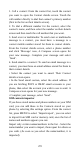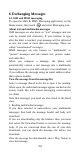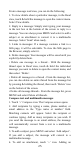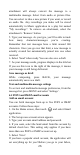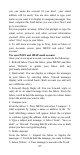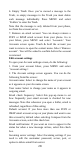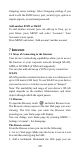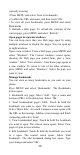User Manual
30
currently viewing:
• Press MENU and select ‘Save to bookmarks’.
• Confirm the URL and name, and then select ‘OK’.
• To view all your bookmarks, press MENU and select
Bookmarks.
3. Refresh a Web page: To refresh the contents of the
current page, press MENU and select ‘Refresh’.
Open pages in separate windows
You can keep more than one Web page open by using
multiple windows to display the pages. You can open up
to eight windows.
Open a new window: From a Web page, press MENU and
select ‘Windows’. The Current windows screen opens,
showing the Web page you started from, plus a “new
window”. Select ‘New window’. Your home page opens in
a new window. To return to one of the other windows,
press MENU and select ‘Windows’. Select the page you
want to view.
Manage bookmarks
You can store as many bookmarks as you want on your
phone.
Press MENU and select ‘Bookmarks’. The Bookmarks
screen opens.
1. Bookmark any page: Select ‘Add’. Type a name and
location (URL) in the dialog box. Select ‘OK’.
2. Send bookmarked page’s URL: Touch & hold the
bookmark you want to open. The context menu opens.
Select ‘Share link’. An email Compose screen opens with
the URL as the message. Address your message and finish
composing and select ‘Send’.
3. View bookmarked page: Touch & hold the bookmark
you want to open. The context menu opens. Select View
page or Open in new window.
4. Edit bookmark: Touch & hold the bookmark you want
to e open. The context menu opens. Select ‘Edit
bookmark’. The edit bookmark dialog box opens. Type
your change and select ‘OK’.