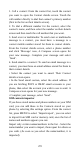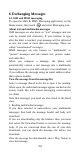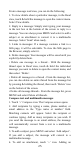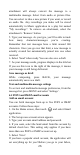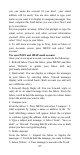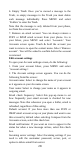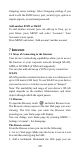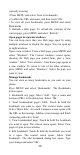User Manual
22
3. On the Contact details screen, press MENU to open the
context menu. From the menu you can select to share,
place on home screen, or print the contact.
Add a contact
1. On the Home screen, then touch and select
Contacts. Your contact list appears.
2. Touch the ‘+ ’icon on the right-down of the screen to
add new contact.
3. Add all the information you want to store for this
contact in the appropriate fields. You must add some
information to save a contact. To change a default label,
select the label name to open the label menu. Select a
different label or create a custom label. To add more fields,
select ‘Add another field’.
4. You can assign a Caller ID icon to your contact by
touching Caller ID icon. The Pictures application opens.
Navigate to a picture and select it, size the cropper with
your fingertips. When finished, select ‘Done’. The picture
is associated with your contact. If you do not assign an
icon, a default android icon will be assigned.
5. To save your contact, press BACK, or touch ‘Done’
icon.
Edit contact details
You can always make changes to the information you’ve
stored for a contact:
1 From Contacts, touch the contact you want to open the
Contact details screen.
2. Select ‘Edit’ icon. The Edit contact screen appears.
3. Make your edits, then press ‘Done’ icon.
Communicate with a contact
From Contacts you can quickly call or text a contact’s
default number, as displayed below their name on the
screen. However, to view all the information you’ve
stored for a contact, and to initiate other types of
communication with that contact, open the Contact details
screen. To open a contact’s details screen, simply select
their name from Contacts.