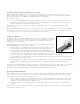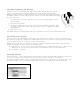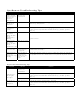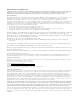User Manual
Table Of Contents
- User Guide
- To Set Up and Synchronize the GyroRemote and the RadioLink Receiver:
- To Determine Which Channel GyroRemote is Using:
- To Change the Channel GyroRemote Is Using:
- Using GyroRemote
- Powering Off GyroRemote
- Installing or Replacing the Batteries
- Fine-tuning Cursor Control
- GyroTools Software
- Gyration Mobile Keyboard
- Gyration RadioLink Receiver
- GyroRemote Troubleshooting Tips
GyroRemote Troubleshooting Tips
Symptom Reason Solution
GyroRemote LED
comes on when
activate button is
pressed, but
receiver is
unresponsive
Remote and
Receiver not
Synchronized
Perform a Teach/Learn sequence as described above. (page XX)
Cursor is visible
but shows no
movement
Gyro not activated Squeeze the trigger, double-click trigger or press crescent shaped activation
button on top of GyroRemote.
Cursor movement
is choppy or
erratic
Radio Interference 1. Change the device’s channel setting. (page XX)
2. Move receiver away from other electronic devices (e.g. monitor, speakers,
radio, etc.)
When pressing
the activate
button, the LED
on the
GyroRemote is
flashing
Batteries are low
When pressing
the activate
button, the LED
on the
GyroRemote is off
Batteries are dead
Replace batteries
Cursor moves too
fast or too slow
Speed or
acceleration not
set properly
Change the cursor tracking speed in the mouse control panel (see OS
documentation for details).
When keyboard is
in use, the
GyroRemote stops
working
The GyroRemote
and Keyboard
channels are too
close to each
other
Find out what channel each device is on (see XXX), then change the channels on
the GyroRemote device to a channel at least 2 away from the keyboard channel.
Keyboard Troubleshooting Tips
Problem Reason Solution
Keyboard and
Receiver not
Synchronized
Perform a Teach/Learn sequence as described above.
Radio interference 1. Change the device’s channel setting. (page XX)
2. Move receiver away from other electronic devices (e.g. monitor, speakers,
radio, etc.)
Computer does
not recognize
data input
Dead batteries Replace batteries
Keystrokes are
not consistently
recognized
Radio Interference 1. Change the device’s channel setting. (page XX)
2. Move receiver away from other electronic devices (e.g. monitor, speakers,
radio, etc.)