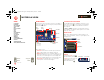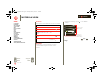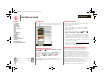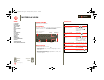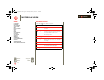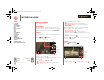user manual
Table Of Contents
- At a glance
- Essentials
- Apps & updates
- Touch typing
- Web
- Photos & videos
- Music
- Chat
- Google eBooks™
- Location
- Tips & tricks
- Contacts
- Wireless
- Connections
- Tools & management
- Security
- Troubleshooting
- Safety, Regulatory & Legal
- Battery Use & Safety
- Battery Charging
- Driving Precautions
- Seizures/Blackouts
- Caution About High Volume Usage
- Repetitive Motion
- Small Children
- Glass Parts
- Operational Warnings
- Radio Frequency (RF) Energy
- Specific Absorption Rate (IEEE)
- Information from the World Health Organization
- European Union Directives Conformance Statement
- FCC Notice to Users
- Industry Canada Notice to Users
- Location Services (GPS & AGPS)
- Navigation
- Smart Practices While Driving
- Privacy & Data Security
- Use & Care
- Recycling
- California Perchlorate Label
- Hearing Aid Compatibility with Mobile Devices
- Software Copyright Notice
- Content Copyright
- Open Source Software Information
- Export Law Assurances
- Product Registration
- Service & Repairs
- Limited Global Warranty Motorola Tablet Computer
- Copyright & Trademarks
LIFE. POWERED.
Back
Next
More Support
+
MOTOROLA XOOM
Menu
At a glance
Essentials
Apps & updates
Touch typing
Web
Photos & videos
Music
Chat
Email
Google eBooks™
Location
Tips & tricks
Contacts
Wireless
Connections
Tools & management
Security
Troubleshooting
Safety, Regulatory & Legal
Photos & videos
Photos & videos
see it, capture it, share it!
At a glance
Two cameras, online sharing, and all your favorites on
YouTube™. And of course, don’t forget the stunning HD
playback. For a quick overview, see “At a glance: Media”.
Photos
Take that family photo, and post it online for everyone to
see.
Find it:
Apps > Camera.
To take the photo, touch
Photo modes—Get the best photo every time. Just touch
a photo mode:
• —Flash: Set to
Auto, On, or Off.
• —White balance: Adjust for lighting conditions.
A
W
Change
camera
(front
or back).
Take a
photo.
Zoom in/out.
Choose photo or video mode.
Change
photo options.
Go to the gallery.
A
W
• —Color effect: Pick a cool effect.
• —Scene mode: Choose your environment.
• —Camera settings: Choose general settings like
Picture quality.
After you take the photo, you can touch the thumbnail to
open your gallery. Touch the photo to open it:
• Start a slideshow: To u ch .
• Share photo: Touch to send the photo in a
message, transfer it using Bluetooth® wireless, or post
it online.
• Delete the photo: Touch .
Touch Menu to see details, rotate, crop, or set as a
contact photo or wallpaper.
Videos
Find it: Apps > Camera >
To start recording, touch . To stop recording, touch .
Change
camera
(front
or back).
Choose photo or
video mode.
Start/stop
recording.
Zoom in/out.
Change video
options.
Go to the gallery.
everest.ug.022211.fm Page 30 Tuesday, February 22, 2011 7:44 PM