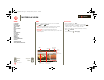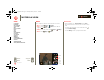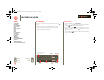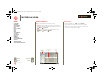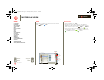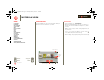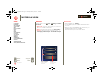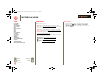user manual
Table Of Contents
- At a glance
- Essentials
- Apps & updates
- Touch typing
- Web
- Photos & videos
- Music
- Chat
- Google eBooks™
- Location
- Tips & tricks
- Contacts
- Wireless
- Connections
- Tools & management
- Security
- Troubleshooting
- Safety, Regulatory & Legal
- Battery Use & Safety
- Battery Charging
- Driving Precautions
- Seizures/Blackouts
- Caution About High Volume Usage
- Repetitive Motion
- Small Children
- Glass Parts
- Operational Warnings
- Radio Frequency (RF) Energy
- Specific Absorption Rate (IEEE)
- Information from the World Health Organization
- European Union Directives Conformance Statement
- FCC Notice to Users
- Industry Canada Notice to Users
- Location Services (GPS & AGPS)
- Navigation
- Smart Practices While Driving
- Privacy & Data Security
- Use & Care
- Recycling
- California Perchlorate Label
- Hearing Aid Compatibility with Mobile Devices
- Software Copyright Notice
- Content Copyright
- Open Source Software Information
- Export Law Assurances
- Product Registration
- Service & Repairs
- Limited Global Warranty Motorola Tablet Computer
- Copyright & Trademarks
LIFE. POWERED.
Back
Next
More Support
+
MOTOROLA XOOM
Menu
At a glance
Essentials
Apps & updates
Touch typing
Web
Photos & videos
Music
Chat
Email
Google eBooks™
Location
Tips & tricks
Contacts
Wireless
Connections
Tools & management
Security
Troubleshooting
Safety, Regulatory & Legal
At a glance
Wireless
At a glance: Wi reless
Lose the wires—touch Apps > Settings > Wireless
& networks
.
•Bluetooth®: Connect to an accessory, or connect to a
phone, PC, or tablet to share files.
•Wi-Fi®: For fast internet access, touch
Wi-Fi settings.
• Hotspot: Share your internet connection. Touch
Tethering & portable hotspot > Portable Wi-Fi hotspot.
Touch to create
& connect.
Hotspot
Touch to search
& connect.
Hotspot
Bluetooth & Wi-Fi
T
h
e
co
l
o
r
ed
bo
x
es
will not
p
rint
T
hey are guides
f
or the
screens.
Airplane mode
Disable all wireless connections
Wi-Fi
Turn on Wi-Fi
Wi-Fi settings
Set up & manage wireless access points
Bluetooth
Turn on Bluetooth
Bluetooth settings
Manage connections, set device name & discoverablility
Tethering & portable hotspot
Share your tablet’s mobile data connection via USB, Wi-Fi, or Bluetooth
Mobile networks
Set options for roaming, networks, APNs
Proxy Settings
Set the global HTTP proxy and exclusion lists
Airplane mode
Disable all wireless connections
Wi-Fi
Turn on Wi-Fi
Wi-Fi settings
Set up & manage wireless access points
Bluetooth
Turn on Bluetooth
Bluetooth settings
Manage connections, set device name & discoverablility
Tethering & portable hotspot
Share your tablet’s mobile data connection via USB, Wi-Fi, or Bluetooth
Mobile networks
Set options for roaming, networks, APNs
Proxy Settings
Set the global HTTP proxy and exclusion lists
Bluetooth
Turn on Bluetooth
Bluetooth settings
Manage connections, set device name & discoverablility
Tethering & portable hotspot
Share your tablet’s mobile data connection via USB, Wi-Fi, or Bluetooth
Mobile networks
Proxy Settings
Set the global HTTP proxy and exclusion lists
Wi-Fi settings
Set options for roaming, networks, APNs
Airplane mode
Disable all wireless connections
Wi-Fi
Turn on Wi-Fi
Set up & manage wireless access points
Tips & tricks
• For more details, see “Wireless”.
• To extend battery life, turn off Bluetooth and Wi-Fi when
not in use.
• When you are in range and Bluetooth or Wi-Fi is on, you
will automatically reconnect to available
devices/networks you’ve connected to before.
everest.ug.022211.fm Page 18 Tuesday, February 22, 2011 7:44 PM