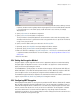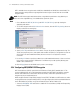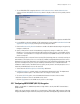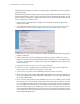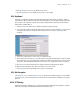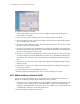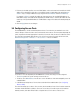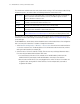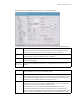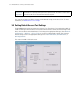Specifications
Wireless Configuration 5-17
3. Each entry in the table specifies one or more MAC address to be used to match with a mobile unit’s MAC
address that is attempting to gain access to the WLAN. Specify a single address (by specifying Start
Address only) or a range of MAC access (by using both the Start Address and the End Address).
For example, if Allow is selected, all mobile units that match any of the specified MAC addresses or
MAC address ranges in the table can be adopted by the WLAN. If Deny is selected, all mobile units that
match any of the specified MAC addresses or MAC address ranges in the table cannot be adopted by the
WLAN.
4. Click the Apply button to save changes.
5.4 Configuring Access Ports
The WS2000 Wireless Switch automatically detects Access Ports when they are attached to one of the
switch’s LAN ports. When the switch starts communication with an Access Port that can be adopted by the
switch, it uploads the firmware appropriate for the Access Port. At this time, the Access Port becomes active.
The switch also automatically adds the Access Port to the list of known ports under the left menu item,
Network Configuration --> Wireless --> Access Ports--> <Access Port Name>.
For an Access Port to be adopted by the WS2000 Wireless Switch, three things must be configured:
1. The Country field in the System Settings screen must be set.
2. The Access Port’s MAC Address must be set as one of the addresses that can be adopted by one of the
enabled WLANs.
3. A WLAN that can adopt Access Port must be associated with an enabled subnet. (See Configuring
Wireless LANs.)
The switch can adopt up to six Access Ports at a time, but the number of Access Ports listed can exceed six
in number. A dual-radio 802.11a/b Access Port counts as one Access Port with respect to the maximum
allowed; however, each radio will be listed as a separate Access Port in the list of Access Ports.