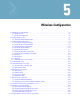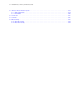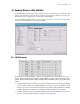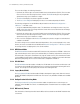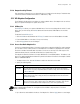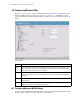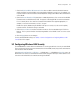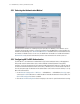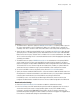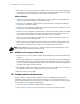Specifications
Wireless Configuration 5-3
5.1 Enabling Wireless LANs (WLANs)
The WS2000 Wireless Switch works in either a wired or wireless environment; however, the power of the
switch is associated with its support of wireless networks. To use the wireless features of the switch, the
administrator needs to enable one, two, or three wireless LANs (WLANs).
To start the WLAN configuration process, select the Network Configuration --> Wireless item from the
left menu. The following Wireless summary screen appears.
5.1.1 WLAN Summary
The top portion of the window displays a summary of the WLANs that are currently defined. This is the
screen in which the administrator can enable or disable a WLAN. By default, eight WLANs will be listed
WLAN1, WLAN2, WLAN3, WLAN4, WLAN5, WLAN6, WLAN7 and WLAN8. However, only WLAN1 will be
enabled.
1. To enable a WLAN, check the check box to the left of the WLAN name. When the administrator enables
one of the WLANs, the name of an enabled WLAN shows up as an item on the list of WLANs that reside
under Wireless menu tree on the left (after clicking the Apply button). When an administrator disables
a WLAN, it disappears from the menu tree. A WLAN cannot be configured unless it is enabled.
2. To enable a WLAN as a hotspot, check the box marked Hotspot next to the WLAN(s) you wish to use as
a hotspot. To configure hotspot settings see Chapter 8, Configuring HotSpot.