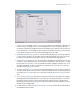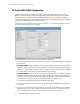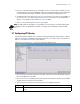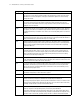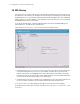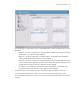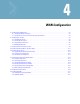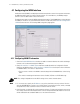Specifications
LAN/Subnet Configuration 3-15
5. Enter a list of allowed VLANs between 1 and 4094 in the Allowed VLANs box. The VLANs in this list
will be allowed access through the WAN port. When entering multiple VLAN IDs, separate each ID with
a comma. When entering a range of VLAN IDs, separate the starting and ending values with a “-”.
6. To enable filtering using IP, check the Enable IP Filtering check box. This option is only available only
when Trunk Port is set to Wan. To add an IP filter, click IP Filtering button. The IP Filtering dialog
appears. Set the appropriate filter and click Ok to close the dialog.
7. Click Ok on the VLAN Configuration screen to save changes.
NOTE: Trunking VLANs through LAN ports is not available. For more information on trunking VLAN through
the WAN port, and for assigning VLANs to WLANs, see Chapter 10, Trunking VLANs Through the WAN
Port.
3.7 Configuring IP Filtering
IP based filtering allows administrators to configure Incoming and Outgoing IP filtering policies on packets
within the same Subnet / WLAN and between wired and wireless hosts. Filters can be set up based on IP
Address or as a default rule for all IPs in a given direction
Select Network Configuration --> IP Filtering from the left navigation menu.
1. Click the Add button to create a new filter in the table. The new filter can then be edited by clicking on
the corresponding fields in the table.
2. Click on the Filter Name field and provide a name or edit an existing name for the filter. The Filter Name
should be unique for each filter rule that is added.
3. Select a Protocol for the filter from the pull-down menu. The available protocols are:
Transport Description
ALL This selection designates all of the protocols displayed in the table’s pull-down menu, as described
below.