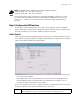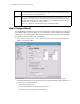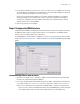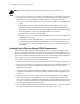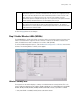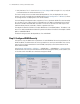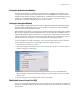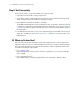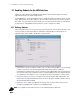Specifications
3-2 WS2000 Wireless Switch System Reference Guide
3.1 Enabling Subnets for the LAN Interface
Subnets are used to maximize the available network addresses and to logically separate the existing
organizational network into smaller related networks.
The WS2000 Wireless Switch allows administrators to enable and configure six different subnets for each
switch. Administrators can assign IP addresses, port associations, DHCP settings, and security settings for
each subnet. This System Reference Guide provides two case studies that demonstrate how requirements
for network access and capabilities drive the decisions of how to configure the subnets.
3.1.1 Defining Subnets
Select LAN under the Network Configuration group from the left menu. Use the LAN configuration screen
to view a summary of physical-port addresses and Wireless LANs (WLANs) associated with the six
supported subnets, and to enable or disable each configured subnet.
1. Check the box to the left of a subnet to enable it. Up to six subnets can be enabled to use the wired and/
or wireless connections of the switch-managed LAN. Enable multiple subnets to divide the
communications of different business areas or operations. Each enabled subnet shows up in the directory
tree in the left column of the configuration screens. Consider disabling a previously configured subnet if
its assigned ports are no longer in use, or to consolidate the LAN’s communications on fewer subnets.
2. Click Update DNS for all Subnets to asynchronously invoke the Dynamic DNS update module. This
module checks the expired and valid DHCP leases for each of the subnets and adds or deletes entries to
the Dynamic DNS table accordingly.
3. Click Enable STP to enable STP. Spanning Tree Protocol (STP) is a protocol that ensures loop-free
topology for any bridged LAN. This feature is not enabled by default.
NOTE: STP is applied for mesh networks even if it is not enabled through the LAN screen.