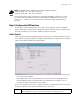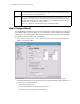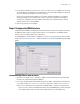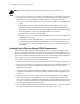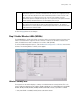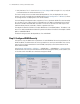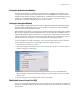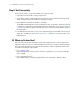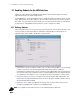Specifications
2-12 WS2000 Wireless Switch System Reference Guide
Step 9: Test Connectivity
At this point, the switch is set up to allow mobile units to access the LAN.
1. Check and ensure that the MU is setup as a DHCP client.
2. Set the MU to use WEP 128 bit encryption. Use the same key as was entered in the WEP Key Setting
dialog. You might need to restart the MU after changing the settings.
3. Open a Web browser and type the IP address: 192.168.0.1.
The WS2000 Switch Management screen should appear. If it does not, go back to the wired system used
to configure the switch and see if the mobile device appears in the MU Stats screen (Status & Statistics
--> MU Stats). If it does not appear on the MU Stats screen, recheck the network and WEP settings on
the mobile device.
4. In the Web browser, enter a URL for a site (such as www.motorola.com) on the WAN. If the site does not
appear, go to the WAN Stats screen (Status & Statistics --> WAN Stats) to review the status of the
WAN connection.
2.2 Where to Go from Here?
When full connectivity has been verified, the switch can be configured further to meet the needs of the
organization. Refer to the two case studies provided with this reference for specific installation examples.
These case studies describe the environment, the desired features, and the configuration selections that
were made in two different usage scenarios.
• Case 1: Retail Use Case
(with handheld terminals, wireless printers, wired POS, secured access to in-store server, and public
access to WAN)
• Case 2: Field Office Use Case
(with 3 WAN IP addresses, VPN passthrough, RADIUS server, and full-access between subnets)