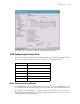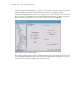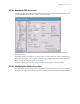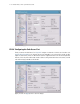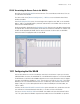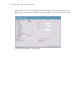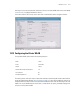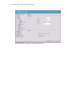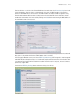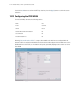Specifications
WS2000 Use Cases 12-19
12.10.5 Associating the Access Ports to the WLANs
Now Clarissa selects the APs/Radio item in the left menu. This screen indicates which Access Ports are
associated with which WLANs.
First Clarissa looks in the [Network Configuration] --> Wireless screen to determine that all three
WLANs are enabled.
In the Radio Adoption Table screen, the screen begins with a single line with “ANY” as the Start MAC
address, “ANY” as the End MAC address, and checks under all three of the WLANs. Clarissa removes the
checks from the WLAN check boxes.
Any discovered radio is displayed in the Radio Adoption Table. Clarissa looks in the table to determine that
the required radios are discovered. By default, all the radios are checked for all WLANs. This indicates that
all radios can be adopted by all WLANs. Clarissa removes the checks for all the radios for all WLANs.
Clarissa then checks the appropriate radio for each WLAN.
Clarissa clicks the Apply button to save her choices.
12.11 Configuring the Cafe WLAN
Clarissa clicks the button to the left of the Wireless menu item in the left menu. It opens up to show the
individual WLANs. She selects the third WLAN. This is the WLAN which she plans to use for the cafe WLAN.
The WLAN name is used with in the WS2000 configuration screens to make the interface easier to navigate.
She names this WLAN from “WLAN3” to “Cafe”. She also gives it an ESSID of “CCC-Cafe”. The ESSID is
broadcast to the users and will be what the cafe users see when they select a wireless network on their
laptops. Finally, she uses the Subnet pull-down menu to make this WLAN part of the third subnet, the
“Cafesn” subnet.
She leaves the Disallow MU to MU communications option unchecked. She is certain that some cafe
users will want to communicate between themselves, so she does not choose the Disallow.
She turns on Answer Broadcast ESS for this WLAN. Some mobile units come with a default ESSID of
“101”. This option allows the WLAN to respond to these mobile units even if the WLAN is set up with a