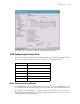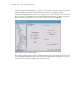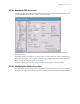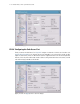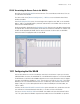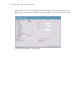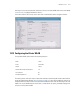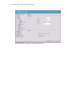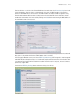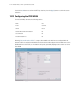Specifications
WS2000 Use Cases 12-15
Clarissa clicks the Apply button to confirm that all attacks listed will be filtered.
12.10 Configuring the Access Ports
So far, Clarissa has been operating with the WS2000 connected only to her laptop. To configure the Access
Ports, she will need to connect them to the switch. She plans to use switch ports as follows:
12.10.1 Setting Access Port Defaults
The WS2000 allows the user to specify the default settings for Access Ports. Clarissa expands the Access
Ports node in the left menu and selects the 802.11b Defaults node. Clarissa has only 802.11b Access Ports.
All of the Access Ports will be indoors, so she specifies Placement as Indoors. She sets the Channel to
one, though she will reset each Access Port to a different 802.11b channel later. She sets the Power Level
to 20dB, the maximum level allowed in the US.
Switch Port Connected to
Port 1 Access port for the POS WLAN
Port 2 Access port for the Printer WLAN
Port 3 Access port for the Cafe WLAN
Port 4 Wired POS terminal #1
Port 5 Wired POS terminal #1
Port 6 In-store server