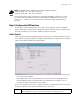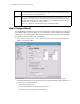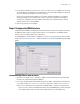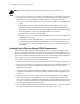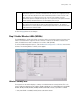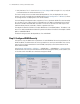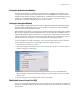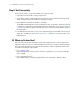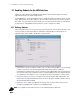Specifications
2-8 WS2000 Wireless Switch System Reference Guide
NOTE: This setting is independent from the DHCP settings for the switch’s internal subnets.
3. If This interface is DHCP Client is not checked, other fields in the screen are enabled. To find out the
information to enter into these fields, contact your network administrator or the ISP that provided the
cable modem or DSL router. All fields take standard IP addresses in the form xxx.xxx.xxx.xxx.
• IP Address refers to the IP address that the outside world uses to address this WS2000 Wireless
Switch.
• Click the More IP Addresses button to specify additional static IP addresses for the switch.
Additional IP addresses are required when users within the LAN need dedicated IP addresses, or
when servers in the LAN need to be accessed (addressed) by the outside world. The pop-up window
allows the administrator to enter up to eight WAN IP addresses for the switch.
• The Subnet Mask is the mask used for the WAN.
• The Default Gateway is the address of the device that provides the connection to the WAN (often
a cable modem or DSL router).
• The two DNS Server fields specify DNS addresses of servers that can translate domain names, such
as www.motorola.com, into IP addresses that the network uses when passing information. The
Secondary DNS Server acts as a backup to the Primary DNS Server when the primary server is
not available.
Setting Up Point-to-Point over Ethernet (PPPoE) Communication
Point-to-Point over Ethernet (PPPoE) provides the ability to connect a network of hosts through a simple
device to a remote access concentrator. Many DSL providers require that their clients communicate using
this protocol. The facility allows the ISP to control access, billing, and type of service provided to clients on
a per-user or per-site basis. Check with the network administrator or ISP to determine whether to enable this
feature, and, if so, find out the username and password required for authentication.
To set up PPPoE, click on the PPPoE tab under the WAN screen.
1. Check Enable in the PPP over Ethernet area to enable the PPPoE protocol for high-speed connections.
2. Enter the Username and Password required for authentication. The username and password are for
the switch’s router to use when connecting to the ISP. When the Internet session starts, the ISP
authenticates the username.
3. Set the Idle Time in seconds to an appropriate number. This number is the amount of time the PPPoE
connection will remain idle before it disconnects. 10000 seconds default idle time is appropriate for most
situations.
4. Check Keep Alive to instruct the switch to continue occasional communications over the WAN even
when client communications to the WAN are idle. Some ISPs terminate inactive connections, while
others do not. In either case, enabling Keep-Alive mode keeps the switch’s WAN connection alive, even
when there is no traffic. If the ISP drops the connection after reaching the maximum idle time, the switch
automatically reestablishes the connection to the ISP.
5. Select the appropriate WAN authentication method from the drop-down menu. Collect this information
from the network administrator. Select between None, PAP, CHAP, or PAP or CHAP.