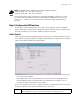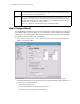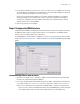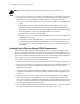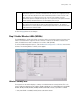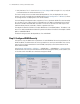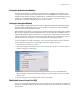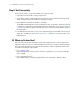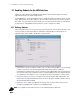Specifications
Getting Started 2-7
3. For this initial configuration, ensure that This interface is a DHCP Server is enabled. If so, the switch
sets the IP addresses automatically for the mobile devices. This value can be changed at any time in the
future. All other default settings are fine for the system test.
DHCP is a protocol that includes mechanisms for IP address allocation and delivery of host-specific
configuration parameters from a DHCP server to a host. Some of these parameters are IP address,
network mask, and gateway. The switch includes internal DHCP server and client features, and the
subnet’s interface can use either capability.
4. Click the Apply button to save changes.
Step 6: Configure the WAN Interface
A wide area network (WAN) is a widely dispersed telecommunications network. In a corporate environment,
the WAN port might connect to a larger corporate network. For a small business, the WAN port might
connect to a DSL or a cable modem to access the Internet.
The WS2000 Wireless Switch includes one WAN port. In order to set up communications with the outside
world, select Network Configuration --> WAN from the left menu. The following WAN configuration page
appears.
Communicating with the Outside World
1. Click the Enable WAN Interface check box to enable a connection between the switch and a larger
network or the outside world through the WAN port.
2. If this switch should be a DHCP client (A DHCP client get it’s IP address automatically from a DHCP server
or a switch), check the This interface is a DHCP Client check box to enable it. If This interface is
DHCP Client is checked, the switch is limited to one WAN IP address. This choice is required when:
• The host router or switch on the WAN communicates with the WS2000 Wireless Switch using DHCP.
• The switch interfaces with an Internet Service Provider (ISP) that uses DHCP addressing.