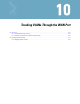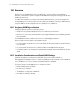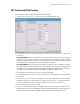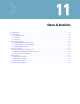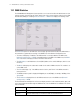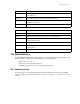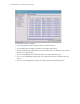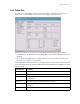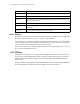Specifications
Trunking VLANs Through the WAN Port 10-3
10.2 Configuring VLAN Trunking
Use the following steps to configure VLAN trunking on the WAN port.
1. Select Network Configuration --> VLAN to open the VLAN Configuration screen.
1. Use the pull-down menu to select a VLAN Type for this switch. The two options are User Based and
Port Based.
Port-based VLANs partitions traffic based on port on which the packet is received. The switch inspects
each packet, extracts the port on which it was received (from control information provided by the driver)
and processes the packet based on the port. The port is mapped to a subnet and each subnet is mapped
to a single VLAN. The switch processes the packet based on this mapping.
User-based VLAN traffic classification is performed only for Wireless traffic. The VLAN for a particular
MU is identified when the MU authenticates itself with the RADIUS server using a user ID and password.
The RADIUS server provides the VLAN ID corresponding to this MU and User ID information combination.
The switch processes the packet based on the VLAN ID provided by the RADIUS server.
For wired traffic, the classification as done in Port-based VLANs applies.
2. Use the pull-down menu to select a Trunk Port for the switch. Only the WAN port can be configured as
the Trunk Port.
3. Enter the Default VLAN ID to be used for packets that do not have the VLAN tag inserted. The default
VLAN ID must be one of the IDs assigned to the subnets if the VLAN Type is Port Based. If the VLAN
Type is User Based, then the Default VLAN ID must be one from the Allowed VLANs list.
4. For each enabled Subnet, enter the VLAN ID.
5. Enter a list of allowed VLANs between 1 and 4094 in the Allowed VLANs box. The VLANs in this list
will be allowed access through the WAN port. When entering multiple VLAN IDs, separate each ID with
a comma. When entering a range of VLAN IDs, separate the starting and ending values with a “-”.