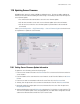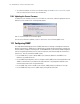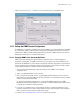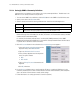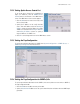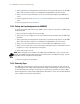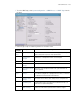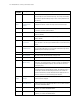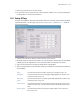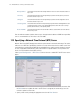Specifications
Switch Administration 7-47
7.10 Updating Sensor Firmware
WS2000 provides support for setting up AP300s as dedicated sensors. This feature enables updating the
firmware for these APs without disturbing the switch settings. The following must be noted with respect to
sensor firmware update:
• The switch need not be restarted after a successful sensor firmware update.
• APs that are converted as sensors after a sensor firmware update receive the new firmware.
• APs that are sensors when the sensor firmware update is performed have to be reverted and
re-converted.
Select System Configuration --> Cfg/Firmware Mgt. --> Sensor Firmware Update from the left menu
to set parameters to update the sensor firmware.
7.10.1 Setting Sensor Firmware Update Information
To update the sensor firmware, perform the following steps:
1. Enter the sensor firmware file name in the Filename box. This is the name of the file that contains the
sensor firmware.
2. Enter the IP address of the server where the sensor firmware is stored. Enter this IP address in the Server
IP field.
3. Enter the user name for authentication with the file server. Enter this in the Username field.
4. Similarly, enter the password for the user name for authentication. Enter this in the Password field.
5. Optionally, provide the complete path to the sensor firmware file on the server. Enter the path in the
Filepath(optional) field.
6. Select the bind interface from the Bind Interface drop down list. This interface is used to reach the FTP/
TFTP server for firmware update. Select, as the bind interface, the subnet that is configured as the local
subnet for the VPN tunnel and on which the FTP/TFTP server resides.