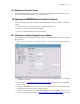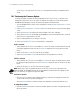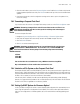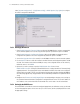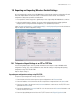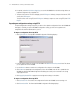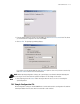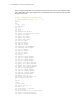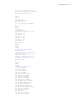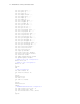Specifications
7-12 WS2000 Wireless Switch System Reference Guide
6. If required, select Default Before Applying to reset the WS2000 device to default settings before an
imported configuration file is applied on it.
7. To import a file from the FTP server and apply it, click FTP Import. Similarly, to import a file from the TFTP
server, click TFTP Import.
To export a file a server using FTP, click FTP Export. Similarly, to export to a server using TFTP, click TFTP
Export.
Export/Import configuration settings using HTTP
To import configuration settings using HTTP, you have to first upload a configuration file to the WS2000 and
then apply it. Similarly, to export a WS2000’s configuration setting, you have to first generate the
configuration file and then download it to your PC.
To import a configuration file using HTTP:
1. Click Upload A File. The Upload a WS2000 Configuration File dialog displays.
2. Enter the administrative password for this WS2000 in the Administrator Password field. This allows
you to upload a file to the WS2000.
3. Use the Browse button to search for a configuration file to import to the WS2000.
4. Click Submit to upload/import the configuration file to the WS2000. Once the file is uploaded to the
WS2000, the Upload a WS2000 Configuration File dialog closes and you are returned to the Config
Import/Export screen.
5. Click Apply Uploaded File to apply the new configuration settings to the device.
To export a configuration file using HTTP
1. Click Generate File. This creates the configuration file with the WS2000’s current settings on it.
2. Click Download File. The Download WS2000 Configuration File dialog displays.