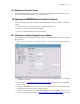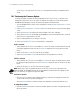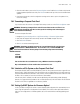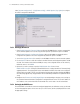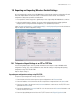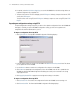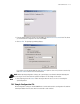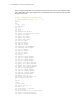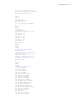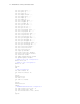Specifications
7-10 WS2000 Wireless Switch System Reference Guide
Select [System Configuration] --> [Cfg/Firmware Mgt] --> DHCP Options (Sys Update) to configure
the switch to accept DHCL downloads.
7.8.5.1 Setting Up the Switch
1. Check Enable Automatic Firmware Update to allow the WS2000 Wireless Switch to automatically
receive firmware updates from a server using the DHCP protocol. By default this option is disabled.
2. Check Enable Automatic Configuration Update to allow the WS2000 to automatically receive
configuration file updates from a server using DHCP. By default this option is disabled.
3. Set the Auto Upgrade Interval (in seconds) for the WS2000 to check the server for automatic updates.
4. Use the Interface menu to select the interface from which Firmware and Configuration updates will be
received. This interface can be either the WAN port or any of the configured subnets on the switch. By
default this value is set to WAN.
5. Optional: If you wish to change or specify a DHCP Vendor Class Id enter it here.
DHCP Vendor class ID is used by the onboard DHCP clients as a unique identifier for Firmware/Config
upgrade parameters. The external DHCP server which handles the DHCP client needs to be configured
with this option to provide TFTP/FTP server IP, firmware file name and config file to facilitate WS2000 for
Auto FW/Config upgrade. Any string provided in the text field will be prefixed with a “SymbolWS.WS2K”
string.
6. Navigate to the Firmware or Config Import/Export screen depending on whether you are setting up
the automatic firmware download or configuration settings download. Set the TFTP server IP address to
the IP address of the server what will do the download. Also set the name of the file to download.
7.8.5.2 Setting Up the DHCP Server
The external DHCP server will also needs to be configured appropriately. On a Windows server, you will need
to select the appropriate options in the server setup. For a Linux server, edit the /etc/dhcpd.conf file to have
the appropriate settings.