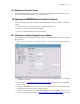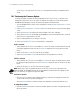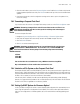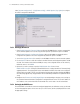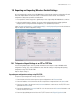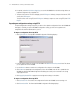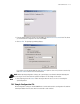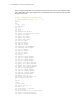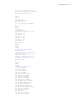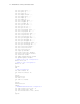Specifications
7-8 WS2000 Wireless Switch System Reference Guide
an FTP server, on a system with a TFTP server, or on a CompactFlash card that is compatible with the
switch.
7.8.2 Performing the Firmware Update
To perform the update, the update file must be available from an FTP or TFTP site, or it must be on the
CompactFlash card in the CF slot of the switch. The administrator supplies the site information and the
WS2000 Network Management System will perform the update for the administrator.
1. Save the WS2000 Wireless Switch’s current configuration settings (System Configuration --> Config
Import/Export)
2. Select System Configuration --> Firmware Update from the left menu to view the Firmware Update
screen.
3. Specify the Filename of the firmware file with the update (such as WS_22343.bin).
4. Specify the Boot Device for the WS2000. The WS2000 boots from the selected Boot Device. Select the
option from one of Onboard Flash or CF Card.
5. Specify a folder pathname for an FTP login, if necessary.
6. Select one of the FTP, TFTP, or CP Card radio buttons, as appropriate.
If FTP is selected:
1. Specify whether the FTP server is on the WAN or is on one of the subnets associated with the switch by
selecting the appropriate choice from the FTP Server on drop-down menu to the right of the radio
button.
2. Specify the IP Address of the FTP server that has the update.
3. Specify a Username and Password that will allow the FTP login and access to the file.
If TFTP is selected:
1. Specify whether the TFTP server is on the WAN or is on one of the subnets associated with the switch
by selecting the appropriate choice from the TFTP Server on drop-down menu to the right of the radio
button.
2. Specify the IP Address of the TFTP server that has the update.
NOTE: When using TFTP as the upgrade method, be sure the TFTP server you are using supports files
larger than 16MB. The WS2000’s firmware files are over 20MB in size and will cause the upgrade to fail if
your TFTP server does not support files larger than 16MB.
If CF Card is selected:
1. Click the Display CF button to open a dialogue where you can browse the Compact Flash card’s file
system to find or verify the firmware file and path.
Click the Format CF button to format the compact flash card before storing the firmware file on it.
To complete the update:
1. Click the Perform Update button to initiate the firmware update for the switch. The update process will
take a few minutes.