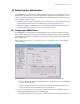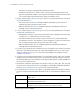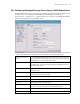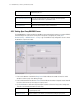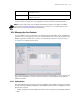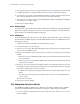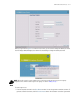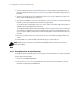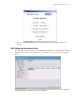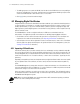Specifications
Administrator and User Access 6-5
6.2 Configuring User Authentication
The WS2000 Wireless Switch provides an integrated RADIUS server as well as the ability to work with
external RADIUS and LDAP servers to provide user database information and user authentication. Several
screens are available to configure the how the RADIUS server authentication works as well as set up the
local user database and access policies.
• The RADIUS Server screen allows the administrator to set the data source, the authentication type, and
associate digital certificates with the authentication (see Configuring the RADIUS Server).
• The LDAP screen allows the administrator to set up communication with an external LDAP server (see
Configuring Lightweight Directory Access Protocol (LDAP) Authentication).
6.2.1 Configuring the RADIUS Server
The WS2000 Wireless Switch provides an integrated RADIUS server as well as the ability to work with
external RADIUS and LDAP servers to provide user database information and authentication. The RADIUS
Server page allows the admin to set up data sources, as well as specify authentication information for the
built-in RADIUS server.
Select [System Configuration] --> [User Authentication] --> RADIUS Server to set up the RADIUS
server configuration.
1. Use the Data Source pull-down menu to select the data source for the local RADIUS server.
•If Local is selected, the internal User Database will serve as the data source. Use the User Database
screen to enter the user data.
•If LDAP is selected, the switch will use the data in an LDAP server. Configure the LDAP server
settings on the LDAP screen under RADIUS Server on the menu tree.
2. Use the TTLS/PEAP Configuration check boxes to specify the EAP types for the RADIUS server. TLS is
selected by default and EAP and TTLS are selectable options.
• Protected EAP (PEAP) uses a TLS layer on top of EAP as a carrier for other EAP modules. PEAP is an