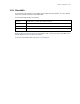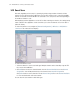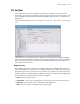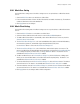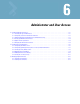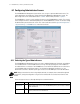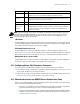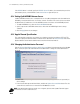Specifications
6-4 WS2000 Wireless Switch System Reference Guide
If the RADIUS button is selected, specify the RADIUS Server IP address, the communication port for the
authentication process, and the RADIUS server’s Shared Secret (password) to use.
6.1.4 Setting Up AirBEAM Software Access
Symbol’s AirBEAM software suite is a comprehensive set of mobility management tools that maximize the
availability, security and effectiveness of a wireless network. The fields in this section of the screen allow
the administrator to enable access from the AirBEAM software suite and to set the AirBEAM password.
1. To enable AirBEAM access, check the Enable AirBEAM check box.
2. Specify a password for AirBEAM software access. Note that the AirBEAM login name is always
“airbeam”.
3. Click the Apply button to save changes.
6.1.5 Applet Timeout Specification
This screen provides a method to set a timeout for an inactive connection from either an HTTP or HTTPs
connection. Specify the maximum number of inactive minutes allowed in the HTTP/S Timeout field. A zero
(0) value indicates that an inactive administrator connection will never be timed out.
6.1.6 Changing the Administrator Password
Click the Change Admin/Manager/Guest Admin Password button (In the bottom right of the WS2000
Access screen) to open a sub-screen that allows the administrator to change the switch administrator’s
password.
1. Select one of Admin, Manager or Guest from the User field depending on which user’s password you
wish to change.
2. Enter the new admin password in both fields, and click the Update Password Now button. The sub-
screen will close and the focus is returned to the WS2000 Access screen.
NOTE: If the administrative login password is lost or forgotten, please contact Symbol Technical Support
for instructions on how to resolve the issue.