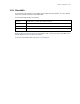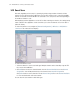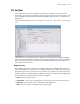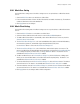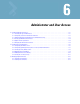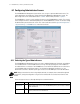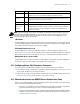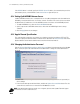Specifications
Administrator and User Access 6-3
NOTE: If all the check boxes in this section are disabled, the administrator will not be able to access the
switch through the WS2000 Management System user interface. The only way the device can then be
accessed is through a direct serial connection from a PC. If this situation occurs accidentally, you can
restore the settings using the command line.
LOG Column
To enable logging for connections through a particular protocol, click the check box for the protocol under the
LOG column. When logging is enabled, the first successful connection using the protocol is logged. However,
every failed connection through any access protocol is logged.
Allow Administrative access to
To allow administrators to access the switch from specific IPs, click the Add button under the Allow
Administrative access to list. A line is created in the list where you can add the IP address from where an
administrator can access this switch. However, this access is only allowed for a maximum of 4 devices.
Management Access across subnet
To allow administrators to access the switch from other subnets, check this box. To disallow management
access to this switch from other subnets, this check box must not be checked.
6.1.2 Configuring Secure Shell Connection Parameters
If CLI SSH (port 22) is enabled either on WAN or LAN, set the fields in the Secure Shell area:
1. Enter a value, in seconds, when a client connected via SSH must reauthenticate in the Authentication
Timeout field. The default is 120 seconds (2 minutes).
2. Enter the amount of time, in seconds, when an inactive client using SSH will be disconnected in the SSH
Client Inactivity Timeout field. The default is 120 seconds (2 minutes).
6.1.3 Admin Authentication and RADIUS Server Authentication Setup
There are two methods available for authenticating administrators upon connecting to the switch. Use this
area to set up the desired authentication methods.
• Select the Local radio button to have the administrator of the switch authenticate using the built-
in password authentication process (that is, using the standard admin password).
• Select the RADIUS radio button to have the administrator authenticate against a RADIUS database.
If RADIUS is selected, then the RADIUS server information can be entered in the RADIUS Server
for Admin Authentication area.
CLI TELNET
23
Allows administrator access to the wireless switch through TELNET. Allows the
administrator to access the switch through the command line interface.
CLI SSH
22
Allows administrator access to the command line interface of the wireless switch
through the Secure Shell (SSH) protocol of TCP/IP.
SNMP
161
Allows administrator access to change switch settings from an SNMP server.
CF Card
Access: FTP/
AirBeam
21
Allows administrator access with AirBEAM using FTP to upload and download
configuration data, firmware, and other software to/from the switch's CF card. The
username and password used for AirBEAM is configured in the AirBEAM Access
section of the screen.
Access
Port
Description