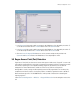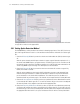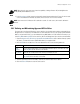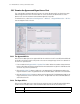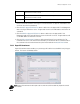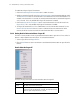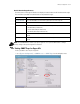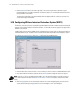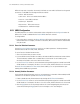Specifications
Wireless Configuration 5-33
NOTE: Note that only some access ports have the capability of being a Detector AP, including Motorola
AP100, AP200, and AP300 Access Ports.
5. In the Scan Interval field, enter a time interval (in minutes) between detection RF scans. Do this for each
of the selected detection methods. By default, these scans are set at one hour intervals.
NOTE: Scan interval for Full Detector AP is defined in seconds. For other scans, the interval is defined in
minutes.
5.9.2 Defining and Maintaining Approved AP List Rules
The lower half of the Rogue AP Detection screen specifies rules that determine whether a detected AP can
be approved or not. Each entry in the table works as an AP evaluation rule. You can specify a particular MAC
address or a particular ESSID, or you can indicate that any MAC address or ESSID will work. However, if you
select Any MAC and Any ESSID on the same line, all APs will be approved. Up to 20 rules can be defined.
1. Check the Approve Any AP Having a Symbol Defined MAC Address box to indicate that any Symbol
AP (that is, one that has a known Symbol MAC address) is an approved AP.
2. Click the Add button to add a line in the rule table and then fill out the following table cells:
3. To delete a particular rule from the table, select the rule and then click the Del button.
4. Click the Delete All button to clear the entire rule list.
Any MAC Check this box to indicate that an AP with any MAC address matches the rule.
MAC
Address
Enter an approved MAC address to be used during the detection process. This field is only used
when Any MAC (on the same line) is not checked.
Any ESSID Check this box to indicate that an AP with any ESSID matches the rule.
ESSID Enter an approved ESSID to be used during the detection process. This field is only used when
Any ESSID (on the same line) is not checked.