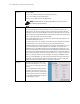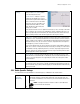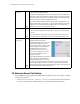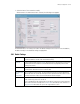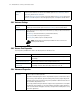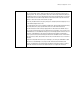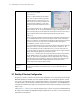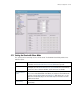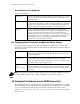Specifications
Wireless Configuration 5-21
5.5.1 Common Settings to All Radio Types
Some of the settings are common to all three radio types.
Channel
Selection Mode
Click the Channel Selection Mode button to configure how channel selection for the selected
AP is determined. A window will open with the following selections:
User Selection
Select this radio button to enable manual channel selection. With this mode, channel can be
selected from a drop down list in the parent window.
Uniform Spreading (AP300 Only)
Select this radio button to enable the Uniform Spreading feature of the AP300. To comply with
Dynamic Frequency Selection (DFS) requirements in the European Union, the 802.11a radio on
AP300 Access Ports will come up on a random channel each time it is powered on.
NOTE: With this mode, channel can not be manually selected.
Automatic Mode (Automatic Channel Selection)
Select this radio button to enable Automatic Channel Selection (ACS) feature of WS2000/
AP300. With this mode, the AP will scan the available channels and select the one in which
least number of beacons is heard.
NOTE: With this mode, channel can not be manually selected.
Placement Select either Indoors or Outdoors from the Placement pop-up menu. This setting will affect
the power levels and channels available for selection.
Channel Select a channel number from the Channel drop-down menu on which the Access Port should
communicate with associated MUs.
NOTE: The available channels vary depending on the location setting of the
switch.
Power Level Select a power level from the Power Level drop-down menu that will be used for radio
communications between the Access Port and the MUs.
Set a higher power level to ensure RF coverage in WLAN environments that have more
electromagnetic interference or greater distances between the Access Port and mobile units
(MUs). Decrease the power level according to the proximity of other Access Ports. Overlapping
RF coverage may cause lost packets and difficulty for roaming MUs trying to engage an Access
Port.