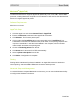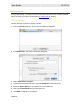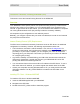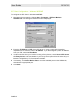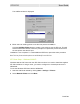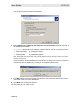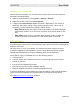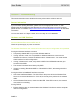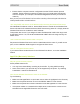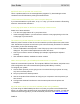Wireless Print Server User Guide
WPS870G User Guide
PAGE 64
Macintosh
®
(AppleTalk)
The Wireless Print Server supports AppleTalk (EtherTalk), PAP, ATP, NBP, ZIP and DDP
protocols, enabling Macintosh computers on the network to view and use the Wireless Print
Server as a regular AppleTalk printer.
Software Requirements
Mac OS 9.x or newer.
AppleTalk Setup
1 Click the apple icon and choose Control Panel > AppleTalk.
2 Ensure that Ethernet is selected under AppleTalk Connection.
3 Click Chooser. The Chooser panel opens.
4 Click on either the LaserWriter 8 icon (recommended) or the LaserWriter 7 icon.
LaserWriter 8 uses the fonts installed in the printer itself, so the printing response time
is quicker. LaserWriter 7 uses the fonts installed in the computer, which increases
network traffic and takes more printing time.
5 Choose a PostScript printer from the list.
6 Click Create and it searches for a PPD automatically.
7 Select a printer description from the list.
8 Click Select. Configuration is complete.
Printing
Printing with the Wireless Print Server installed in an AppleTalk network is identical to
normal printing. Just select File > Print and choose the desired printer.
Advanced Setup and Management
In a mixed Windows computer/Macintosh environment, you can use the Web-based utility
to configure the Wireless Print Server.