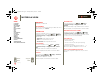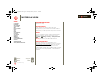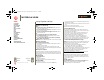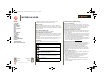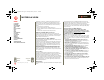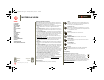XOOM Manual
Table Of Contents
- At a glance
- Essentials
- Apps & updates
- Touch typing
- Web
- Photos & videos
- Music
- Chat
- Google eBooks™
- Location
- Tips & tricks
- Contacts
- Wireless
- Connections
- Tools & management
- Security
- Troubleshooting
- Safety, Regulatory & Legal
- Battery Use & Safety
- Battery Charging
- Driving Precautions
- Seizures/Blackouts
- Caution About High Volume Usage
- Repetitive Motion
- Small Children
- Glass Parts
- Operational Warnings
- Radio Frequency (RF) Energy
- Specific Absorption Rate (IEEE)
- Information from the World Health Organization
- European Union Directives Conformance Statement
- FCC Notice to Users
- Industry Canada Notice to Users
- Location Services (GPS & AGPS)
- Navigation
- Smart Practices While Driving
- Privacy & Data Security
- Use & Care
- Recycling
- California Perchlorate Label
- Hearing Aid Compatibility with Mobile Devices
- Software Copyright Notice
- Content Copyright
- Open Source Software Information
- Export Law Assurances
- Product Registration
- Service & Repairs
- Limited Global Warranty Motorola Tablet Computer
- Copyright & Trademarks
LIFE. POWERED.
Back
Next
More Support
+
MOTOROLA XOOM
Menu
At a glance
Essentials
Apps & updates
Touch typing
Web
Photos & videos
Music
Chat
Email
Google eBooks™
Location
Tips & tricks
Contacts
Wireless
Connections
Tools & management
Security
Troubleshooting
Safety, Regulatory & Legal
Security
Security
help keep your tablet safe
At a glance
Choose your security level and keep your tablet safe. For a
quick overview, see “Security”.
Screen lock
To prevent accidental touches, you can make the screen
lock when it goes to sleep. Touch
Apps > Settings
>
Location & security > Change screen lock, then select
the lock type:
•
Pattern lock—Draw a pattern to unlock.
•
PIN—Enter a numeric PIN to unlock.
•
Password lock—Enter a password to unlock.
Lock pattern
To set the lock pattern, touch Apps > Settings
>
Location & security > Change screen lock > Pattern
lock
.
Follow the instructions to draw your lock pattern.
When prompted, draw the pattern to unlock the tablet.
PIN lock
To set a PIN, touch Apps > Settings > Location &
security
> Change screen lock > PIN.
Enter a numeric PIN, then confirm it.
When prompted, enter the PIN to unlock the tablet.
Password lock
To set the password, touch Apps > Settings
>
Location & security > Change screen lock > Set
password
.
Enter a password (up to eight characters), then confirm it.
When prompted, enter the password to unlock the tablet.
Personalize your lock screen
To change your timeout, touch Apps > Settings
>
Location & security > Security lock timer. If you don’t
touch the screen or touch any keys for the amount of time
you select, the screen locks automatically.
Lock & unlock
To lock the screen/tablet:
• Press Power/Lock .
• Let the screen time out (don’t press anything).
• Switch off the power.
To unlock the screen/tablet, press Power/Lock , or
switch on the tablet to display the lock screen.
Forgot your pattern or passcode?
If you forget your pattern or passcode, see your service
provider.
everest.ug.022211.fm Page 51 Tuesday, February 22, 2011 7:44 PM