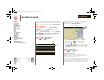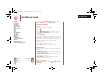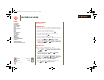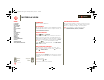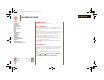XOOM Manual
Table Of Contents
- At a glance
- Essentials
- Apps & updates
- Touch typing
- Web
- Photos & videos
- Music
- Chat
- Google eBooks™
- Location
- Tips & tricks
- Contacts
- Wireless
- Connections
- Tools & management
- Security
- Troubleshooting
- Safety, Regulatory & Legal
- Battery Use & Safety
- Battery Charging
- Driving Precautions
- Seizures/Blackouts
- Caution About High Volume Usage
- Repetitive Motion
- Small Children
- Glass Parts
- Operational Warnings
- Radio Frequency (RF) Energy
- Specific Absorption Rate (IEEE)
- Information from the World Health Organization
- European Union Directives Conformance Statement
- FCC Notice to Users
- Industry Canada Notice to Users
- Location Services (GPS & AGPS)
- Navigation
- Smart Practices While Driving
- Privacy & Data Security
- Use & Care
- Recycling
- California Perchlorate Label
- Hearing Aid Compatibility with Mobile Devices
- Software Copyright Notice
- Content Copyright
- Open Source Software Information
- Export Law Assurances
- Product Registration
- Service & Repairs
- Limited Global Warranty Motorola Tablet Computer
- Copyright & Trademarks
LIFE. POWERED.
Back
Next
More Support
+
MOTOROLA XOOM
Menu
At a glance
Essentials
Apps & updates
Touch typing
Web
Photos & videos
Music
Chat
Email
Google eBooks™
Location
Tips & tricks
Contacts
Wireless
Connections
Tools & management
Security
Troubleshooting
Safety, Regulatory & Legal
Wireless
Wireless
lose the wires
At a glance
Accessories, phone, PC, network, and hotspot—connect.
For a quick overview, see “At a glance: Wireless”.
Bluetooth® wireless
Turn Bluetooth power on or off
Find it: Apps > Settings > Wireless& networks
>
Bluetooth
Note: To extend battery life, turn Bluetooth power off
when not in use.
Note: The Bluetooth Enhanced Audio setting is not
recommended for older Bluetooth headsets, as it may not
deliver acceptable sound quality.
Make device discoverable
To allow a Bluetooth device to discover your tablet:
1 Touch Apps > Settings > Wireless & networks
>
Bluetooth settings.
2 Touch
Bluetooth to turn on Bluetooth power, if
necessary.
3 Touch
Discoverable.
Connect new devices
To connect with a new device, you need to pair with it. You
only need to do this once for each device—to connect
again, just turn on the device.
1 Make sure the device you are pairing with is in
discoverable mode.
Note: Refer to the guide that came with the device for
details.
2 Touch
Apps > Settings > Wireless & networks
>
Bluetooth settings.
3 Touch
Bluetooth to turn on Bluetooth power, if
necessary.
4 Touch
Find nearby devices.
5 Touch a device to connect.
6 If necessary, touch
Pair, or enter the device passkey
(like
0000) to connect to the device. When the device is
connected, the Bluetooth indicator appears in the
status panel.
Note: Using a mobile device or accessory while driving
may cause distraction and may be illegal. Always obey the
laws and drive safely.
Reconnect devices
To reconnect your tablet with a paired device, touch the
device name in the
Paired devices list.
Disconnect devices
To disconnect your tablet from a paired device, touch the
device name in the devices list, then touch Menu
>
Disconnect.
Tip: Turn off Bluetooth power to extend battery life or stop
connections—touch
Apps > Settings > Wireless &
networks
> Bluetooth.
everest.ug.022211.fm Page 45 Tuesday, February 22, 2011 7:44 PM