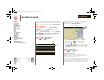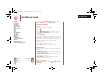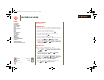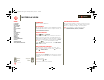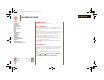XOOM Manual
Table Of Contents
- At a glance
- Essentials
- Apps & updates
- Touch typing
- Web
- Photos & videos
- Music
- Chat
- Google eBooks™
- Location
- Tips & tricks
- Contacts
- Wireless
- Connections
- Tools & management
- Security
- Troubleshooting
- Safety, Regulatory & Legal
- Battery Use & Safety
- Battery Charging
- Driving Precautions
- Seizures/Blackouts
- Caution About High Volume Usage
- Repetitive Motion
- Small Children
- Glass Parts
- Operational Warnings
- Radio Frequency (RF) Energy
- Specific Absorption Rate (IEEE)
- Information from the World Health Organization
- European Union Directives Conformance Statement
- FCC Notice to Users
- Industry Canada Notice to Users
- Location Services (GPS & AGPS)
- Navigation
- Smart Practices While Driving
- Privacy & Data Security
- Use & Care
- Recycling
- California Perchlorate Label
- Hearing Aid Compatibility with Mobile Devices
- Software Copyright Notice
- Content Copyright
- Open Source Software Information
- Export Law Assurances
- Product Registration
- Service & Repairs
- Limited Global Warranty Motorola Tablet Computer
- Copyright & Trademarks
LIFE. POWERED.
Back
Next
More Support
+
MOTOROLA XOOM
Menu
At a glance
Essentials
Apps & updates
Touch typing
Web
Photos & videos
Music
Chat
Email
Google eBooks™
Location
Tips & tricks
Contacts
Wireless
Connections
Tools & management
Security
Troubleshooting
Safety, Regulatory & Legal
Contacts
Contacts
names, numbers, addresses
At a glance
All your important contacts—synched and backed up with
your Google and email accounts. For a quick overview, see
“At a glance: Email & contacts”.
Create contacts
Find it: Apps > Contacts.
Touch
New to create a contact, and select the account to
add it to (if you have more than one Gmail/email account
registered on your tablet). Touch any entry area to open the
touchscreen keyboard. When you’re finished, touch
Done.
Tip: Touch / to see more/less detail for a field.
Touch / to add or subtract a field. Touch
Add another
field
to add more fields.
Edit or delete contacts
To edit a contact, touch the contact, then touch . To
delete a contact, touch the contact, touch , then touch
Menu >
Delete contact.
Join contacts
You might have two Contacts for the same person, such as
a friend with two email addresses. To combine these two
contacts:
1 Touch a contact.
2 Touch Menu >
Join.
3 Touch the contact to be combined.
Android
Mobile
Tablet
^
^
+
-
Synchronize contacts
When you make a change to contacts on an account using
your tablet, computer, or phone, the change is shown on all
devices—so, change in one place, see it everywhere.
Note: For information on synchronizing accounts,
see “Synchronize email, contacts, & calendar”.
everest.ug.022211.fm Page 44 Tuesday, February 22, 2011 7:44 PM