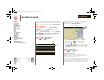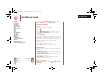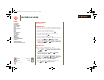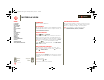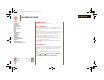XOOM Manual
Table Of Contents
- At a glance
- Essentials
- Apps & updates
- Touch typing
- Web
- Photos & videos
- Music
- Chat
- Google eBooks™
- Location
- Tips & tricks
- Contacts
- Wireless
- Connections
- Tools & management
- Security
- Troubleshooting
- Safety, Regulatory & Legal
- Battery Use & Safety
- Battery Charging
- Driving Precautions
- Seizures/Blackouts
- Caution About High Volume Usage
- Repetitive Motion
- Small Children
- Glass Parts
- Operational Warnings
- Radio Frequency (RF) Energy
- Specific Absorption Rate (IEEE)
- Information from the World Health Organization
- European Union Directives Conformance Statement
- FCC Notice to Users
- Industry Canada Notice to Users
- Location Services (GPS & AGPS)
- Navigation
- Smart Practices While Driving
- Privacy & Data Security
- Use & Care
- Recycling
- California Perchlorate Label
- Hearing Aid Compatibility with Mobile Devices
- Software Copyright Notice
- Content Copyright
- Open Source Software Information
- Export Law Assurances
- Product Registration
- Service & Repairs
- Limited Global Warranty Motorola Tablet Computer
- Copyright & Trademarks
LIFE. POWERED.
Back
Next
More Support
+
MOTOROLA XOOM
Menu
At a glance
Essentials
Apps & updates
Touch typing
Web
Photos & videos
Music
Chat
Email
Google eBooks™
Location
Tips & tricks
Contacts
Wireless
Connections
Tools & management
Security
Troubleshooting
Safety, Regulatory & Legal
Location
4 Select your mode of transport (car, public transport or
walk), then touch
Go. Your directions are shown as a list.
5 When you have finished, touch Menu >
Clear map.
Select map mode
Touch Layers to select from Traffic, Satellite, or
Terrain views. Or select Latitude, recent searches, or
viewed positions or directions.
Touch
Layers > More layers to select from My Maps,
Bicycling, Wikipedia, Transit Lines, or Favorite Places.
Touch
Clear Map to clear your selections.
Google Maps Navigation™
Find it: Apps > Navigation
Navigation
Driving
Map
Recent Destinations
Speak Destination
Type Destination
Contacts
Starred Places
Indianapolis, IN
Set route
options.
View
map.
Get spoken turn-by-turn directions to the destination you
specify. Speak or type your destination, or touch a
destination in the
Recent Destinations list.
• Touch
Follow the route to see route details. In the
detailed view, touch to see text directions.
• Touch Menu >
Layers to set the map view.
• Touch Menu >
Layers and select points of interest
like
Parking or Gas Stations. Then touch Menu
>
Route Info to view them on maps or directions.
Google Latitude™
Find it: Apps > Latitude
Join Google Latitude
Keep track of where your friends and family are on
Latitude. Plan to meet up, check that your parents got
home safely, or just stay in touch.
Don’t worry, your location is not shared unless you agree to
it. You need to join Google Latitude, and then invite your
friends to view your location or accept their invitations.
When using Maps (in any mode except in Street View),
Los AltosLos AltosLos Altos
Mountain ViewMountain ViewMountain View
Jackson Park
Jackson ParkJackson Park
Rex Manor
Rex ManorRex Manor
Monta Loma
Monta LomaMonta Loma
Fairmeadow
FairmeadowFairmeadow
San Antonio RdSan Antonio RdSan Antonio Rd
Central PkwyC
en
t
r
a
l
P
k
w
y
Central Pkwy
New Camino PkwyN
e
w
C
a
m
i
n
o
P
k
w
y
New Camino Pkwy
Bayshore PwyBa
y
s
h
or
e
Pw
y
Bayshore Pwy
Old Middleeld WayO
ld
Mi
d
d
l
e
e
l
d W
a
y
Old Middleeld Way
Challenge Rd
Ch
a
l
l
e
ng
e
R
d
Challenge Rd
Shoreline atShoreline at
MountainMountain
View ParkView Park
Shoreline at
Mountain
View Park
Palo Alto
Palo Alto
Baylands ParkBaylands Park
Palo Alto
Baylands Park
Moett FederalMoett Federal
AireldAireld
Moett Federal
Aireld
Follow the route
Route,
Settings,
Layers,
& More
Touch to view route details.
everest.ug.022211.fm Page 41 Tuesday, February 22, 2011 7:44 PM