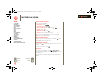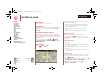XOOM Manual
Table Of Contents
- At a glance
- Essentials
- Apps & updates
- Touch typing
- Web
- Photos & videos
- Music
- Chat
- Google eBooks™
- Location
- Tips & tricks
- Contacts
- Wireless
- Connections
- Tools & management
- Security
- Troubleshooting
- Safety, Regulatory & Legal
- Battery Use & Safety
- Battery Charging
- Driving Precautions
- Seizures/Blackouts
- Caution About High Volume Usage
- Repetitive Motion
- Small Children
- Glass Parts
- Operational Warnings
- Radio Frequency (RF) Energy
- Specific Absorption Rate (IEEE)
- Information from the World Health Organization
- European Union Directives Conformance Statement
- FCC Notice to Users
- Industry Canada Notice to Users
- Location Services (GPS & AGPS)
- Navigation
- Smart Practices While Driving
- Privacy & Data Security
- Use & Care
- Recycling
- California Perchlorate Label
- Hearing Aid Compatibility with Mobile Devices
- Software Copyright Notice
- Content Copyright
- Open Source Software Information
- Export Law Assurances
- Product Registration
- Service & Repairs
- Limited Global Warranty Motorola Tablet Computer
- Copyright & Trademarks
LIFE. POWERED.
Back
Next
More Support
+
MOTOROLA XOOM
Menu
At a glance
Essentials
Apps & updates
Touch typing
Web
Photos & videos
Music
Chat
Email
Google eBooks™
Location
Tips & tricks
Contacts
Wireless
Connections
Tools & management
Security
Troubleshooting
Safety, Regulatory & Legal
Location
Location
where you are, where you’re going
At a glance
Maps, places, friends—find them all, and we’ll tell you how
to get there. For a quick overview, see “At a glance:
Location”.
Set your location sources
Set your tablet to determine your location using GPS
satellite signals (highly accurate, but uses battery power) or
using the mobile network (less accurate, but conserves
battery power).
To set your location, touch
Apps > Settings
>
Location & security > Use GPS satellites and/or Use
wireless networks
.
Google Maps™
Find it: Apps > Maps
Klier St.
Kukreja St.
Michigan Ave.
New York City Map
Directions, Places, Layers, My Location
When viewing a map, touch it with two fingers to rotate
and tilt your viewing angle.
• To zoom in and out, double tap the map or pinch two
fingers together. When you zoom in on some cities,
you’ll see buildings in 3D.
• To rotate the map, touch and then rotate with two
fingers.
• To tilt the map, touch and drag with two fingers.
Find your location
Note: Don’t forget to set your location sources.
In Google Maps, touch . Your location is shown on the
map as . The smaller the circle, the more accurate the
location.
Find any location
1 Touch .
2 Enter text in the search box, like an address, business,
or city, then touch again.
Tip: If it’s an address you have visited before, select it
from the list.
3 Touch the search box to view all the results, then touch
the one you want.
Get directions
Find your way with turn-by-turn directions. You can even
have them spoken so you can keep your eye on the road.
1 Touch Directions.
2 Enter a starting point address or touch and select
My
current location
, Contacts, or Points on map.
3 Enter an end point address or touch and select
Contacts or Point on map.
everest.ug.022211.fm Page 40 Tuesday, February 22, 2011 7:44 PM