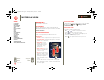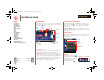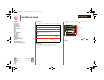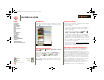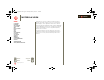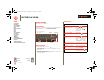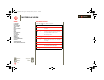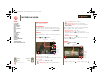XOOM Manual
Table Of Contents
- At a glance
- Essentials
- Apps & updates
- Touch typing
- Web
- Photos & videos
- Music
- Chat
- Google eBooks™
- Location
- Tips & tricks
- Contacts
- Wireless
- Connections
- Tools & management
- Security
- Troubleshooting
- Safety, Regulatory & Legal
- Battery Use & Safety
- Battery Charging
- Driving Precautions
- Seizures/Blackouts
- Caution About High Volume Usage
- Repetitive Motion
- Small Children
- Glass Parts
- Operational Warnings
- Radio Frequency (RF) Energy
- Specific Absorption Rate (IEEE)
- Information from the World Health Organization
- European Union Directives Conformance Statement
- FCC Notice to Users
- Industry Canada Notice to Users
- Location Services (GPS & AGPS)
- Navigation
- Smart Practices While Driving
- Privacy & Data Security
- Use & Care
- Recycling
- California Perchlorate Label
- Hearing Aid Compatibility with Mobile Devices
- Software Copyright Notice
- Content Copyright
- Open Source Software Information
- Export Law Assurances
- Product Registration
- Service & Repairs
- Limited Global Warranty Motorola Tablet Computer
- Copyright & Trademarks
LIFE. POWERED.
Back
Next
More Support
+
MOTOROLA XOOM
Menu
At a glance
Essentials
Apps & updates
Touch typing
Web
Photos & videos
Music
Chat
Email
Google eBooks™
Location
Tips & tricks
Contacts
Wireless
Connections
Tools & management
Security
Troubleshooting
Safety, Regulatory & Legal
Essentials
Essentials
more details on the basics
At a glance
Here are all the basics to find your way around your
MOTOROLA XOOM™. For a quick overview, see “At a
glance: Your tablet”.
Touch & navigation
Touch your way around your tablet. Here’s how.
Touch tips
• Touch: To choose or open an icon or option, touch it.
• Touch and hold: To open special options, touch and
hold an icon or other item.
• Drag/Flick: To scroll
through a list or move
slowly, drag across the
touchscreen. To go
quickly, flick.
• Drag and drop: To m o ve
an item, touch and drag
it. Then let it go.
•Zoom: Get a closer look
at photos, maps, or web
pages. To zoom in, pinch
your fingers together or
move them apart on the
screen.
You can also zoom in or out by double touching (tap
twice, quickly) the screen. To zoom out, double touch
the screen again.
Display
Location & security
Applications
Accounts & sync
Privacy
Storage
Language & keyboard
Voice input & output
Accessibility
Date & time
About tablet
Rotate the screen
In many apps, the screen rotates when you turn the tablet
sideways. Touch
Apps > Settings > Screen
>
Auto-rotate screen.
Navigation icons
Icons help you find your way around.
• Back or —Return to the previous screen.
• Home —Return to the home screen.
• Recent apps —See the last several apps you’ve
worked on. Touch an app to open it.
• Menu —See options for the screen you’re on.
everest.ug.022211.fm Page 21 Tuesday, February 22, 2011 7:44 PM