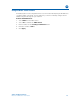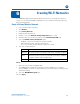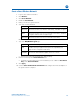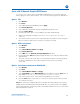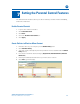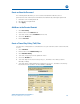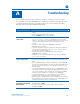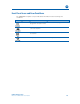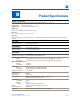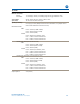Wi-Fi Cable Modem User Guide
B
Creating Wi-Fi Networks •
Motorola SURFboard • User Guide 15
Create a Guest Wireless Network
1. Log in to the modem’s interface.
2. Click Wireless.
3. Click Guest Network.
4. Enable the Guest Network.
5. Name your wireless guest network.
6. Select the Security Method:
WPA Wi-Fi Protected Access
WPA-PSK Wi-Fi Protected Access with Pre-Shared Key, standard encryption
WPA2 Wi-Fi Protected Access version 2 with Pre-Shared Key, standard
encryption with the AES encryption type
WPA2-PSK Wi-Fi Protected Access version 2 with Pre-Shared Key
Motorola recommends using WPA2-PSK.
7. Select the WPA/WPA2 Encryption type.
AES provides the strongest encryption,
TKIP provides strong encryption with improved compatibility (not
supported if configured for 802.11N)
TKIP&AES Allows both TKIP and AES-capable clients to connect.
• Motorola recommends using AES, the default setting.
8. Enter a new string in the
PRE-SHARED KEY field.
• For better security, Motorola recommends that you use a different Pre-Shared
Key for the
GUEST NETWORK.
9. Click Apply.
10. Use the
GUEST NETWORK PRE-SHARED KEY and configure the wireless adapter on
the guest network computer.