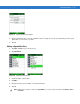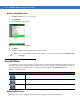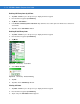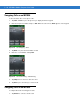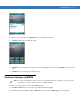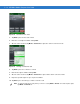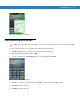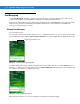User guide
5 - 22 MC9500-K Mobile Computer User Guide
Figure 5-32
Conference Call - Hold
3. Tap Hold to place the first call on hold.
4. Enter the second phone number and tap Talk.
5. After the call is answered, tap Menu > Conference to place the calls in conference mode.
Figure 5-33
Creating a Conference Call
6. Tap Hold to place the conference on hold.
7. Enter another phone number and tap Talk.
8. After the call is answered, tap Menu > Conference to place all the calls in conference mode.
9. Repeat steps 6 through 8 for up to six phone numbers.
10. Tap End or press the red key to end the conference call.
NOTE To speak privately with one party during a conference call, tap Menu > Private. To include all parties again,
tap
Menu > Conference.