User guide
Table Of Contents
- Revision History
- Table of Contents
- About This Guide
- Getting Started
- Using the MC67
- Data Capture
- Making Calls
- Using WLAN
- Messaging
- Bluetooth
- Introduction
- Adaptive Frequency Hopping
- Security
- Bluetooth Configuration
- Bluetooth Power States
- MotoBTUI Application
- Using Microsoft Bluetooth Stack
- Using Bluetooth StoneStreet One Bluetooth Stack
- Using GPS Navigation
- Settings
- Accessories
- Maintenance & Troubleshooting
- Technical Specifications
- Keypads
- Glossary
- Index
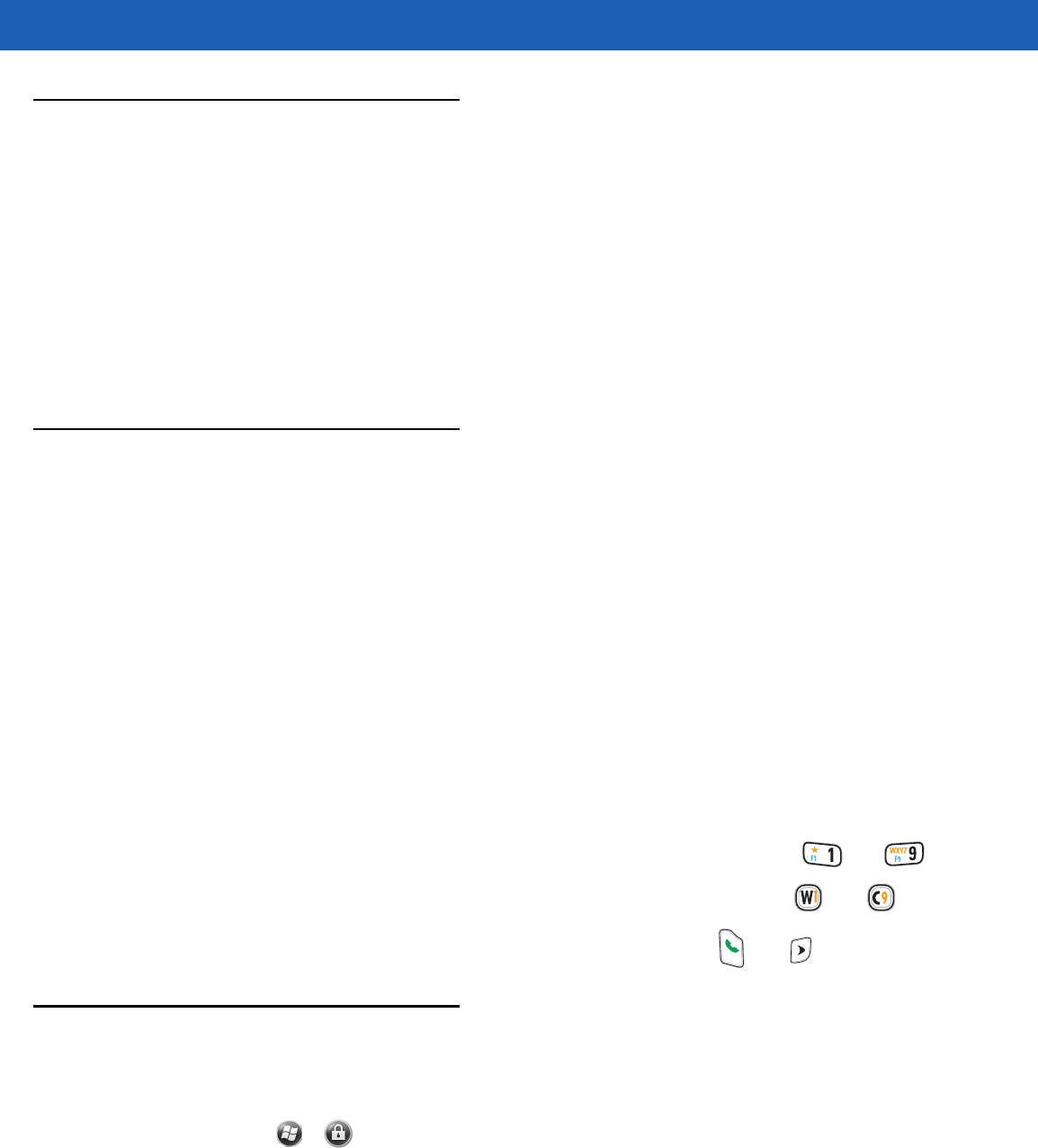
2 - 12 MC67 User Guide
Adjusting Volume
To adjust the system volume:
1. Press the volume buttons on the right side of the MC67 to increase and decrease the system volume. The
Volume dialog box appears.
2. As the user increases or decreases the volume, the slider moves accordingly. The user can also move the
slider to adjust the volume.
3. Select the Vibrate radio button to turn off the system audio and enable the MC67 to vibrate upon system
notifications.
4. Select Off radio button to turn off all system audio notifications.
Resetting the MC67
There are two reset functions, warm boot and cold boot. A warm boot restarts the MC67 by closing all running
programs. A cold boot also restarts the MC67, and also initializes some drivers. Data saved in flash memory or
a memory card is not lost.
If the MC67 is not functioning properly, perform a warm boot first. If the MC67 still does not respond, perform a
cold boot.
Performing a Warm Boot
Hold down the red Power button for approximately five seconds. As soon as the MC67 starts to boot (splash
screen displays) release the Power button.
Performing a Cold Boot
To perform a cold boot:
•
On a numeric or DSD keypad, simultaneously press the red Power button and the and keys.
•
On an alphanumeric keypad, simultaneously press the red Power button and the and keys.
•
On an PIM keypad, simultaneously press the red Power button and the and keys.
Locking the MC67
Locking the MC67 turns off keyboard and touch screen functionality. This is helpful when the MC67 is turned
on and to prevent accidental key presses.
To lock the MC67, tap > .
To unlock the MC67, side the Lock button to the left or right.










