User guide
Table Of Contents
- Revision History
- Table of Contents
- About This Guide
- Getting Started
- Using the MC67
- Data Capture
- Making Calls
- Using WLAN
- Messaging
- Bluetooth
- Introduction
- Adaptive Frequency Hopping
- Security
- Bluetooth Configuration
- Bluetooth Power States
- MotoBTUI Application
- Using Microsoft Bluetooth Stack
- Using Bluetooth StoneStreet One Bluetooth Stack
- Using GPS Navigation
- Settings
- Accessories
- Maintenance & Troubleshooting
- Technical Specifications
- Keypads
- Glossary
- Index
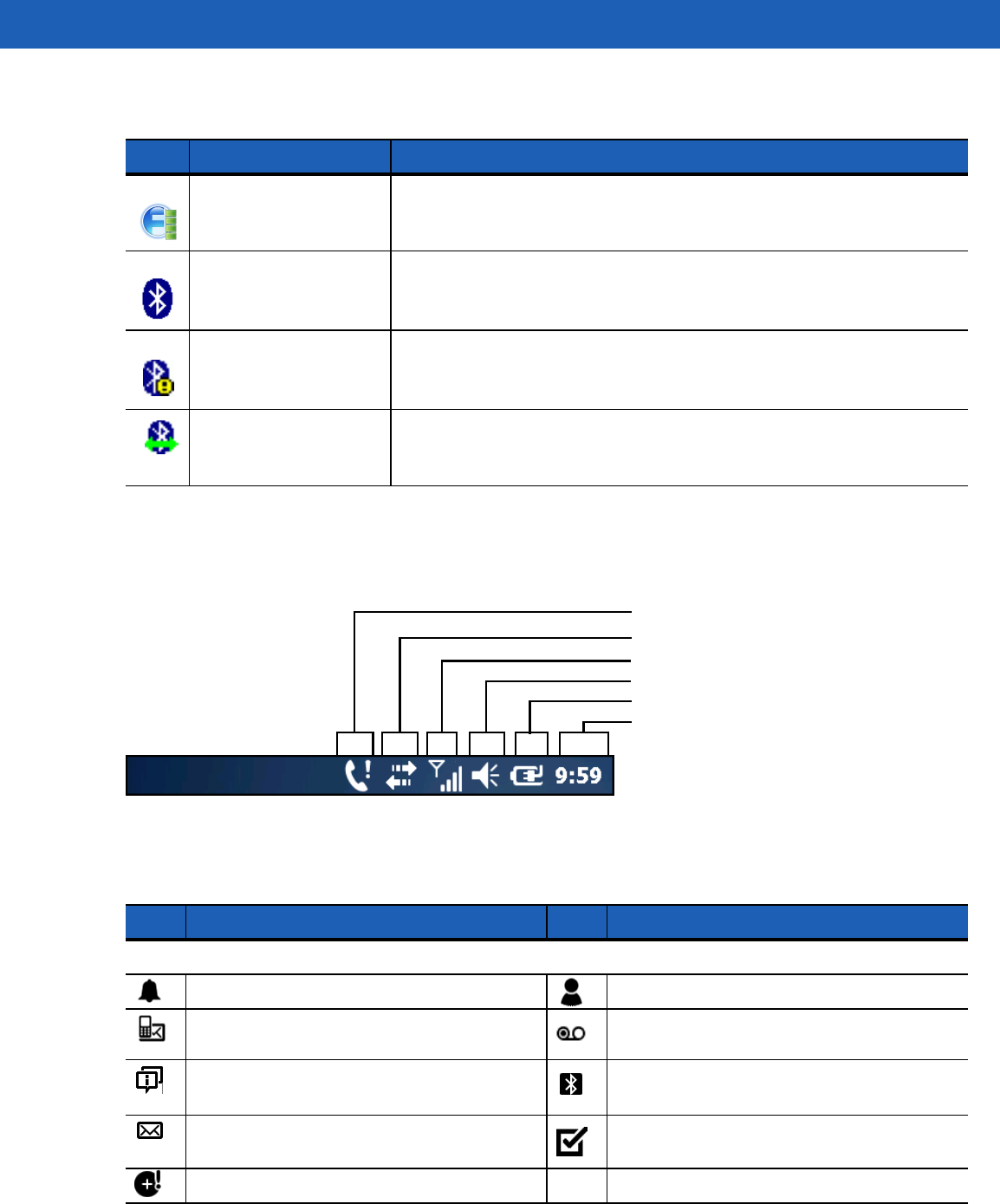
Using the MC67 2 - 7
Status Bar
The Status Bar at the top of the screen displays the status icons listed in Table 2-3.
Figure 2-11
Status Bar Icons
Table 2-2
Task Tray Icons
Icon Name Description
Wireless connection
status
Wireless connection status icon. Indicates wireless local area network
(WLAN) signal strength and opens the Wireless Applications menu.
Bluetooth Enabled The
Bluetooth Enabled
icon appears in the task tray and indicates that the
Bluetooth radio is on (Displays only if the StoneStreet One Bluetooth stack
is enabled).
Bluetooth Disabled The
Bluetooth Disabled
icon appears in the task tray and indicates that the
Bluetooth radio is off (Displays only if the StoneStreet One Bluetooth stack
is enabled).
Bluetooth
Communication
The
Bluetooth Communication
icon appears in the task tray and indicates
that the mobile computer is communicating with another Bluetooth device
(Displays only if the StoneStreet One Bluetooth stack is enabled).
Table 2-3
Status Bar Icons
Icon Description Icon Description
Notifications
Reminder of an upcoming calendar event. One or more instant messages were received.
One or more text messages were received.
One or more voice messages were received.
There are more notification icons than can be
displayed.
Bluetooth radio is on.
One or more Email messages were received. Microsoft customer feedback alert.
Backup battery is low.
Battery
Audio
WAN
Connectivity
Battery
Clock
Notifications










