User guide
Table Of Contents
- Revision History
- Table of Contents
- About This Guide
- Getting Started
- Using the MC67
- Data Capture
- Making Calls
- Using WLAN
- Messaging
- Bluetooth
- Introduction
- Adaptive Frequency Hopping
- Security
- Bluetooth Configuration
- Bluetooth Power States
- MotoBTUI Application
- Using Microsoft Bluetooth Stack
- Using Bluetooth StoneStreet One Bluetooth Stack
- Using GPS Navigation
- Settings
- Accessories
- Maintenance & Troubleshooting
- Technical Specifications
- Keypads
- Glossary
- Index
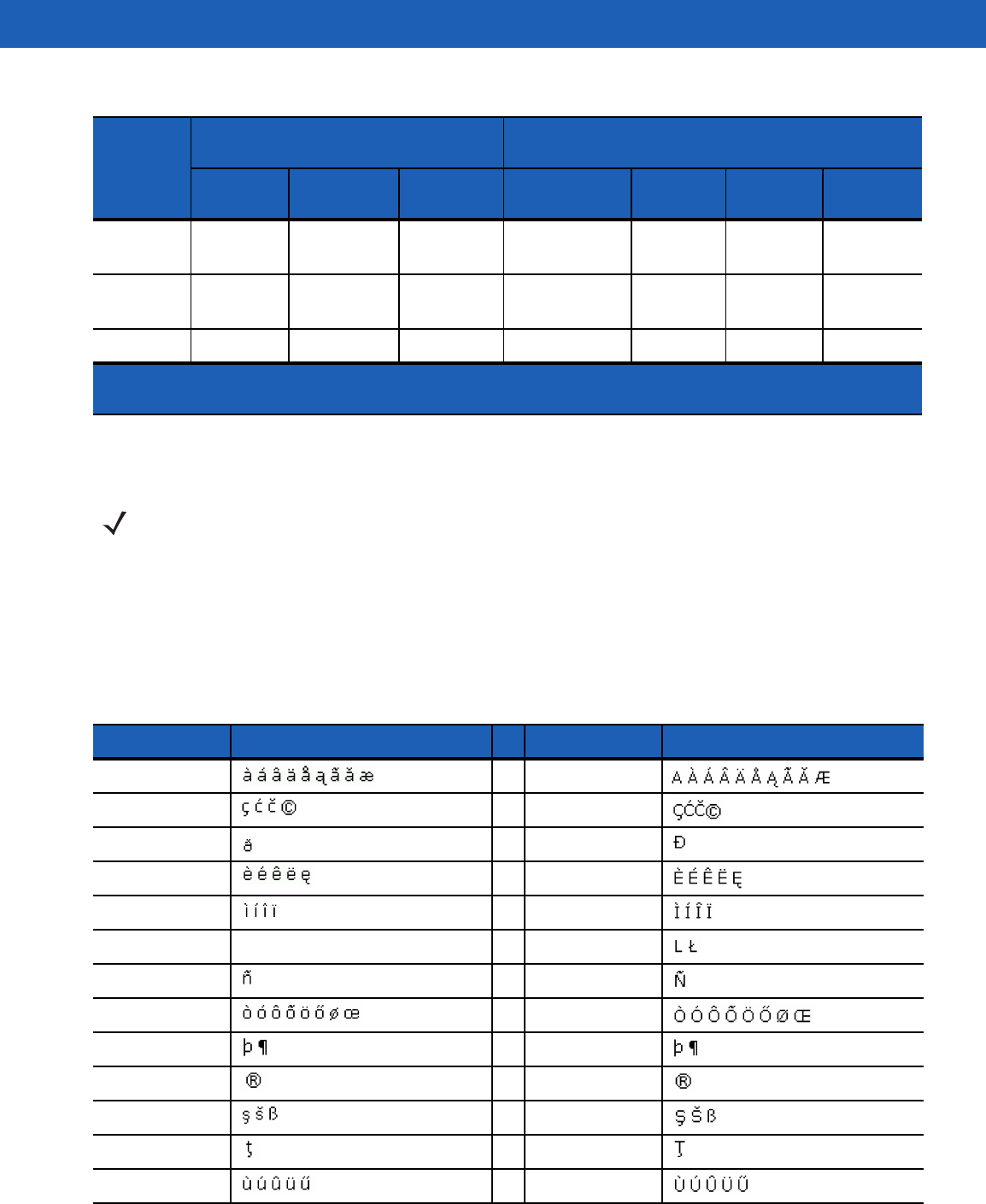
B - 18 MC67 User Guide
Special Character Key
To add special characters using the MC67 áü key, type the related character first, then press the Orange twice
followed by the áü (P) key. Continue pressing the áü key until the special character displays. To modify an
existing character, move the cursor to the right of the character then press the Orange key twice and then
press the áü key until the special character replaces the original character. Table B-10 lists the special
characters the user can generate.
Up Up Up Highlight
Up
Left
Down Down Down Highlight
Down
Right
Enter Action Action Action Action
Table B-9
DSD Keypad Input Modes (Continued)
Key
Numeric Mode
Orange Key
(Alpha Lowercase Mode)
Blue+
Key
SHIFT +
Key
1st Press
2nd
Press
3rd Press 4th Press
Note: An application can change the key functions. The keypad may not function exactly as
described.
NOTE Special characters are only available on the alpha-numeric keypad configurations.
Table B-10
Special Characters
Key Special Characters Key Special Characters
aA
cC
dD
eE
iI
lL
nN
oO
pP
rR
sS
tT
uU










