User guide
Table Of Contents
- Revision History
- Table of Contents
- About This Guide
- Getting Started
- Using the MC67
- Data Capture
- Making Calls
- Using WLAN
- Messaging
- Bluetooth
- Introduction
- Adaptive Frequency Hopping
- Security
- Bluetooth Configuration
- Bluetooth Power States
- MotoBTUI Application
- Using Microsoft Bluetooth Stack
- Using Bluetooth StoneStreet One Bluetooth Stack
- Using GPS Navigation
- Settings
- Accessories
- Maintenance & Troubleshooting
- Technical Specifications
- Keypads
- Glossary
- Index
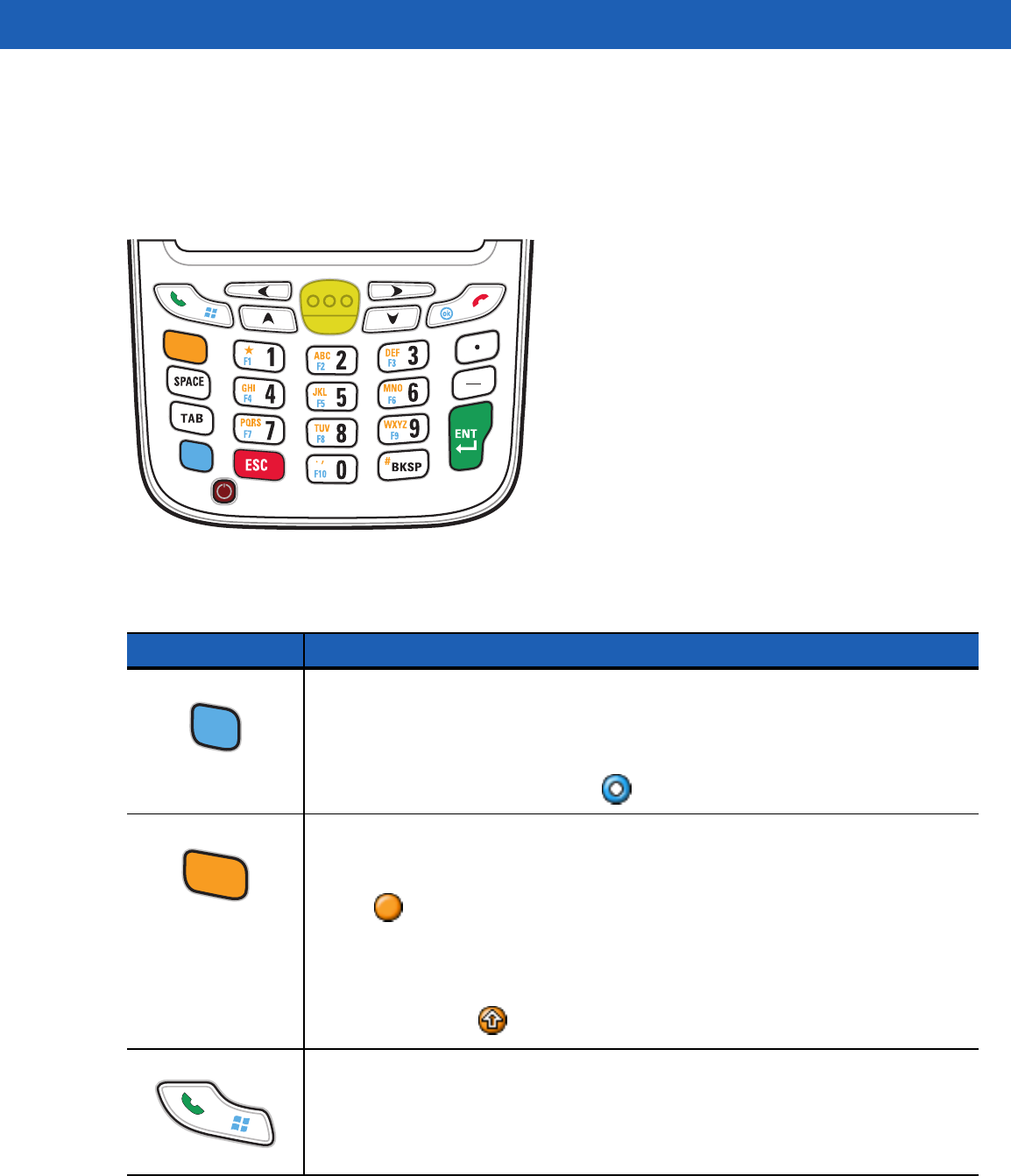
Keypads B - 15
DSD Keypad Configuration
The Direct Store Delivery (DSD) keypad contains application keys, scroll keys, and function keys. The keypad
is color-coded to indicate the alternate function key (blue) values. Note that an application can change keypad
functions so the MC67’s keypad may not function exactly as described. See Table B-8 for key and button
descriptions and Table B-9 on page B-17 for the keypad’s special functions.
Figure B-6
MC67 DSD Keypad
Table B-8
MC67 DSD Keypad Descriptions
Key Description
Blue Key
Use this key to launch applications or access items (shown on the keypad in blue).
Press the Blue key once to activate this mode, followed by another key.
A single press illuminates the key and displays the following icon at the bottom of the
screen, until a second key is pressed:
Orange Key
Use this key to access the secondary layer of characters and actions (shown on the
keypad in orange). Press the Orange key once to lock the keypad into Alpha state.
A single press illuminates the key and displays the following icon at the bottom of the
screen:
Press the Orange key a second time to return to the normal state.
Press the Orange key, then the Shift key to add a temporary shift (that applies only to
the next key pressed) to the orange lock state. This displays the following icon at the
bottom of the screen:
Talk/Start Menu Talk (Green Phone): press to display the phone keypad window or to dial a phone
number (from the phone keypad window).
When on a phone call, press to place the call on hold.
Use this key in conjunction with the Blue key to instantly display the Start menu from any
application without tapping the screen. This function is user programmable.










