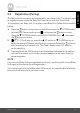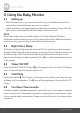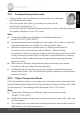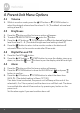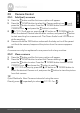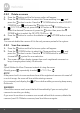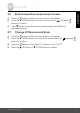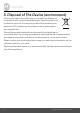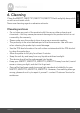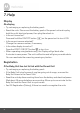Operation Manual
Parent Unit Menu Options 15
ENGLISH
4.5 Camera Control
4.5.1 Add (pair) a camera
1. Press the button and the first menu option will appear.
2. Press the
- DOWN button to select the Camera setting icon , and
press the
button to enter. Press the - DOWN button to select ADD
CAMERA icon and press the
button to confirm.
3.
1
/
2
/
3
/
4
will pop up, press the + UP button or - DOWN button to
select the desired Camera identification number, and press the
button
to start searching for a camera unit. The Green Audio Level LED turns on
while searching.
4. Press and hold the PAIR button underneath the baby unit until the parent
unit finds the camera, beeps and the picture from the camera appears.
NOTE
A camera can only be registered to one parent unit at any one time.
4.5.2 View a camera
1. Press the button and the first menu option will appear.
2. Press the
- DOWN button to select the Camera setting icon , and
press the
button to enter. Press the - DOWN button to select VIEW
CAMERA icon and press the
button to confirm.
3.
1
/
2
/
3
/
4
will pop up, press the + UP button or - DOWN button to
select the desired Camera unit, and press the
button to view the picture
from that camera.
TIP
Quick Method to View Cameras instead of using the menu.
Directly press repeatedly to select
1
/
2
/
3
/
4
or .