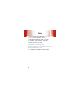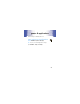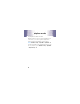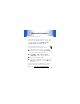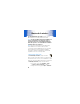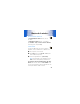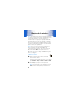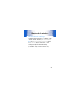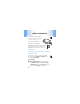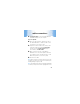User manual
Table Of Contents
- congratulations
- contents
- your phone
- main menu
- settings menu
- let’s go
- basics
- home screen
- calls
- address book
- messages
- text entry
- tips & tricks
- personalize
- photos
- videos
- AT&T Mobile Music™ portfolio
- Web
- games & applications
- airplane mode
- Bluetooth® wireless
- cable connections
- memory card
- tools
- security
- service & repairs
- Legal & Safety
cable connections
49
2
Connect the cable
to your phone (page 48) and to
an available USB port on your computer.
On your computer:
3
Open your “My Computer” window, then click on
the “Removable Disk” or “Memory Card” icons to
see the files on your memory card.
4
Drop files into these folders on the memory card
(create the folders if necessary):
mobile \ audio
(sounds or music),
mobile \ picture
(images or
screen savers), or
mobile \ video
.
5
When you finish, select the “Safely Remove
Hardware” icon in the system tray at the bottom of
your computer screen, then disconnect the “USB
Mass Storage Device” (your memory card).
6
Disconnect the cable.
Note:
When your phone’s memory card is connected to
a computer, you cannot use your phone for anything else,
including making emergency calls.
Note:
The unauthorized copying of copyrighted materials
is contrary to the provisions of the Copyright Laws of the