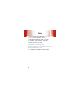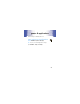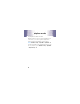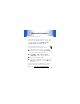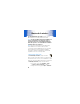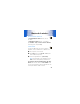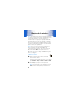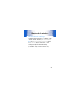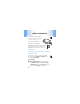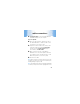User manual
Table Of Contents
- congratulations
- contents
- your phone
- main menu
- settings menu
- let’s go
- basics
- home screen
- calls
- address book
- messages
- text entry
- tips & tricks
- personalize
- photos
- videos
- AT&T Mobile Music™ portfolio
- Web
- games & applications
- airplane mode
- Bluetooth® wireless
- cable connections
- memory card
- tools
- security
- service & repairs
- Legal & Safety
cable connections
48
cable connections
your computer wants a friend
Your phone has a micro USB port
so you can connect it to a
computer to transfer data.
Note:
Motorola Original USB
data cables and supporting software may be
sold separately. Check your computer or
hand-held device to determine the type of
cable you need.
connect your phone’s memory
card to a PC
Note:
Your phone can use optional, removable
microSD memory
cards up to 16 GB
(page 51),
to store
up to 10,000 files
.
On your phone:
1
Disconnect the cable
from your phone, then
press
Main Menu
>
Settings
>
Connection
>
USB Settings
>
Default Connection
and choose
Media Sync
(to transfer
media files) or
Memory Card
(to see all files).