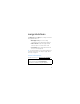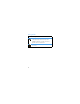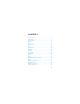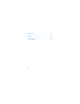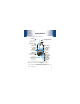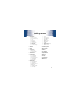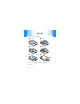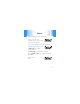m motorola kkarma™QA1 User U ser Guide Some of the contents in this man manual may differ from your phone depending on the software of the phone or your service provider. ©2009 AT&T Knowledge Ventures All rights reserved. Subsidiaries and affiliates of AT&T Inc. provide products and services under the AT&T brand.
congratulations The Motorola Karma™QA1 gives you a big screen and a full keypad that slides out: • Messaging is easy—Your text message conversations look like IM exchanges (page 21). • Videos are clear—Play videos (page 33) and stand your phone on end for clearer sound. • You are there—Enter a destination and let GPS show you the way (page 53). Tip: You can personalize the screen and sound (page 27) or transfer contacts from your old phone (page 18). For more tips, see page 25.
this guide symbols in this guide This means a feature is network, SIM card, or subscription dependent and may not be available in all areas. Contact your service provider for more information. This means a feature requires an optional accessory.
contents your phone . . . . . . . . . . . . . . . . . . . . . . . . . . . . . . . . . 5 main menu . . . . . . . . . . . . . . . . . . . . . . . . . . . . . . . . . 6 settings menu. . . . . . . . . . . . . . . . . . . . . . . . . . . . . . . 7 let’s go . . . . . . . . . . . . . . . . . . . . . . . . . . . . . . . . . . . . . 8 basics. . . . . . . . . . . . . . . . . . . . . . . . . . . . . . . . . . . . . . 9 home screen . . . . . . . . . . . . . . . . . . . . . . . . . . . . . . . 12 calls . . . . . . . . .
memory card. . . . . . . . . . . . . . . . . . . . . . . . . . . . . . . tools. . . . . . . . . . . . . . . . . . . . . . . . . . . . . . . . . . . . . . security . . . . . . . . . . . . . . . . . . . . . . . . . . . . . . . . . . . service & repairs. . . . . . . . . . . . . . . . . . . . . . . . . . . . Legal & Safety. . . . . . . . . . . . . . . . . . . . . . . . . . . . . .
your phone your phone the important keys & connectors Center Key Open the quick launch bar & select. Navigation Key Scroll. Left Soft Key Press Shortcuts. Smart Key Send Key Call & answer. Microphone Function Key Enter top characters on the keys. MicroUSB Jack Charge up or connect cables. 3.5mm Headset Jack Shortcuts Main Menu Right Soft Key Press Main Menu. Volume Keys End Key Power up & end calls.
main menu main menu Social Networking MEdia Net AT&T Music • Music Player • Shop Music • Music ID • XM Radio • VIP Access • Community • Music Videos • Music Apps Messaging • Create Message • Message Inbox • Mobile Email • IM • Voicemail • Outbox • Templates • Drafts • Browser Msgs • Create Voice Message • Info Services * Address Book AT&T GPS • AT&T Navigator • Where • Shop GPS Apps Yellowpages.
settings menu settings menu • Personalize • Home Screen • Voice Dial Setup • Skin • Greeting • Wallpaper • Screen Saver • Slide Tone • Dial AT&T • Sound Settings • • • • • • • • • • Scroll Slide Closed Text Marquee Language Battery Save Brightness DTMF Video Share Setup Master Reset Master Clear • Themes • Software Update • Audio • Phone Status • Connection • Bluetooth • USB Settings • Headset • Call Forward • Airplane Mode • In-Call Setup • In-Call Timer • My Caller ID • Answer Options • Call W
let’s go let’s go let’s get you up & running 1 cover off 2 SIM in 3 microSD in 4 battery in 5 cover on 6 charge up 4H Caution: See page 59 for battery use & safety information.
basics basics here are some basics to get you started turn it on & off Press and hold for a few seconds or until the screen lights up. Caution: For a SIM PIN or unlock code, see page 56. make & answer calls To make a call, enter a phone number and press . To answer a call, just open the phone or press . To choose Hold, Mute, Transfer, or other options during a call, press Options. end calls Press .
basics volume & navigation keys Navigation Key Scroll. Center Key Open the quick launch bar & select. Left Soft Key Press Shortcuts. Smart Key Open messages. Shortcuts Main Menu Right Soft Key Press Main Menu. Volume Keys Go back. The Volume Keys silence your phone when it rings, change the speaker volume during calls, or change your ring style from the home screen. The Smart Key selects menu items, or opens the camera in the home screen (to change this shortcut, see page 28).
basics 2 3 Press Store (if necessary, choose Create New Contact). Enter contact details, then press Done. To manage your Address Book, see page 18. call or text contacts 1 Press Main Menu > Address Book. 2 Scroll to highlight the contact. Tip: To jump to a contact, enter the name. 3 To call, press . To send a text message, press Options > Send Message. Note: You can use contacts stored in your phone’s memory or on your SIM card (page 18).
home screen home screen you can always go home The home screen appears when you turn on the phone, or any time you press . It looks similar to this: Status Indicators Time Service Provider Date Messages Shortcuts Press S up/down to show/hide the Quick Launch Bar. Main Menu To change the quick launch bar, see page 28.
home screen M Data Connection: Shows N (secure data or application), M (unsecure data or application) R (USB connect, transfer, or mass storage), or O Bluetooth® k Network Type: Shows when you are using a b 2G or k 3G network h Call: h active call, g forwarding All Calls l Reminder: You set an alarm, or an alert for a calendar event X É Java™: A Java application is active I Ring Style: ring only, H vibrate only, J silent, ring & vibrate, or I vibrate then ring A Battery: Recharge when it shows
calls calls it’s good to talk For the basics, see page 9. recent calls & redial 1 From the home screen, press to see a list of calls. 2 To call a number, scroll to it and press . To choose Send Message, Store, Delete, or other options, scroll to a call and press Options. To show call types, press * or #. To show the last number you entered (to call or store it later), press Options > Notepad.
calls To make international calls, press and hold 0 to insert your local international access code (indicated by +). Then, dial the country code and phone number. To make Video Share calls to another 3G video phone on a 3G video call network, just press the Share Video soft key during a call. For more details, contact your service provider. To make TTY device calls, (for people who are hard of hearing or have a speech impairment), press Main Menu > Settings > Initial Setup > TTY Setup.
calls To switch between two active calls, press Options > Switch. To connect two active calls, press Link. To end a call on hold, press Options > End Call On Hold. To use the speaker during a call, press Speaker (if available), or Options > Speakerphone On. You can use a headset with a microUSB (page 5) or Bluetooth® connection (page 43). To change your headset or car kit options, press Main Menu > Settings > Car Settings or Headset. To see your phone number during a call, press Options > My Tel. Number.
calls Tip: Your phone can play a special Ringer ID for contacts (page 18), or “speak” names or numbers (page 27). emergency calls Your service provider programs one or more emergency phone numbers, such as 911 or 112, that you can call under any circumstances, even when your phone is locked or the SIM card is not inserted. Note: Check with your service provider, as emergency numbers vary by country.
address book address book your contacts come with options To store and call contacts, see page 10. edit or delete contacts Note: Some options aren’t available for contacts stored on your SIM card. Find it: Main Menu > Address Book Scroll to the contact or enter the first letters of a contact you want. To delete the contact, press Options > Delete Contact. To edit the contact, press Options > Edit Contact. Tip: Contacts stored on your phone can have a special Ringer ID or Picture.
address book To store contacts in your phone memory or on your SIM card, open your address book, then press Options > Setup > Store Contacts to > Phone or SIM Card. Contacts on the SIM card have fewer details. To use contacts stored in your phone’s memory or on your SIM card, press Main Menu > Address Book, then Options > View > Phone & SIM Card, SIM Card, or Phone Contacts.
messages messages say it in a message email & text messages set up & use email To set up email, press R > Mobile Email, select a provider, then enter your account information. For more information, contact your email provider. Note: Email uses the Web Session settings from your service provider (page 39). To use email you set up, press R > Mobile Email. send text messages Find it: R > Create Message 1 Press keypad keys to enter text (page 24).
messages 4 To send the message, press Send. To save the message, press Options > Save to Drafts. To open saved messages, press R > Drafts. To use message templates with preloaded animations, press R > Templates > Text Templates or Multimedia Templates. receive text messages When you receive a message, your phone plays an alert and shows É. To open it, press Read. To open all text messages, press R > Message Inbox. • To print a message over a Bluetooth® connection, highlight it and press Options > Print.
messages • To reply to a message, open it, scroll down to the bottom of the screen, and enter your response. Then, press Send to send it. Press S down to read the message and select the response field. Received Message Sender’s Name Message Date Hi how are you? Enter your response. Options Back Open the messaging menu. To store incoming text messages on your SIM card, press R, then Options > Setup > Message Setup > Text Msg Setup > Default Storage > SIM Card.
messages instant messages (IM) Note: Instant messages use the Web Session settings from your service provider (page 39). To set up IM, press R > IM > [New Account]. To sign into IM, press R > IM, then choose your account. In your account, press Options to send messages, change settings, switch accounts, sign out, and more. To sign out in the IM view, press Options > Sign Out. To close the IM view without signing out, press (. To reopen the view, press Options in the home screen.
text entry text entry how fast can u text? You can use different modes to enter text and symbols. repeatedly and watch To enter capital letters, press the indicators to choose  (next letter capital), á (all capitals), or Á (no capitals). To enter the numbers and symbols at the top of the repeatedly and watch the indicators to keys, press choose à (enters one symbol then returns to text) or Ä (enters only symbols until you press again). .
tips & tricks tips & tricks make your phone even faster return to the home screen In a menu, message, or other screen, press to cancel and return to the home screen. check your voicemail In the home screen, press and hold 1 to check your voicemail. scroll through songs In the music player song list, press * or # to page up or down.
tips & tricks improve battery life • To make your backlight turn off sooner, press Main Menu > Settings > Initial Setup > Backlight > 5 seconds Note: To make your phone use the backlight only when you’re in a dark place, press Main Menu > Settings > Initial Setup > Battery Save > On.
personalize personalize add your personal touch ring style & screen You can choose a theme to set your wallpaper, screen saver, screen skin, and ring tone. Find it: Main Menu > Settings > Themes • To preview a theme, press Options > Preview. • To apply a theme, press s. • To delete themes you downloaded (page 39), press Options > Delete or Delete All. ring style & sounds To change your ring style, just press the Volume Keys up or down in the home screen.
personalize > Sound Settings > Talking Phone > On. To change the talking phone volume, press Main Menu > Settings > Audio > Volume Settings > Alert (for calls and contacts) or Key (for digits you enter). To set an answer tone, so people who call you will hear music instead of a ringing sound, press Main Menu > My Stuff > Media Finder > Tones > Answer Tones. For more, visit www.answertones.wireless.att.com.
personalize To change the slider setting for when you close your phone, press Main Menu > Settings > Initial Setup > Slide Closed > Continue Task or End Task. time & date To synchronize your time with the network, press Main Menu > Settings > Initial Setup > Time and Date > Autoupdate > Time & Time Zone. If your city does not follow Daylight Savings Time, choose Autoupdate > Time Only, then select your city. To manually set your time and date, press Main Menu > Settings > Initial Setup > Time and Date.
photos photos see it...take it...send it! take & send photos Remove the protective sticker from your camera lens before you take pictures. To get the clearest pictures, wipe the lens clean with a dry cloth. Find it: Main Menu > My Stuff > Tools > Camera Camera Mode (photo or video) Remaining photos Timer Light (on or off) Resolution 232 Press S up or down to view camera settings. Press left or right to change. Storage (phone or memory card) Zoom 1x Options Back Open the camera menu.
photos • To print the photo (page 45), apply it as your wallpaper, or other options, press Options. • To send the photo, press Send (page 20). • To discard the photo, press (. see stored photos Find it: Main Menu > My Stuff > Media Finder > Pictures > All Pictures > picture name To copy or move files between your phone ( ) and memory card (m), highlight a file and press Options > Manage > Copy or Move > Memory Card. Some files are locked.
videos videos for those moments you had to be there record & send videos Remove the protective sticker from your camera lens before you record videos. To get the clearest videos, wipe the lens clean with a dry cloth. Find it: Main Menu > My Stuff > Tools > Video Camera Camera Mode (photo or video) Estimated Minutes Light (on or off) Remaining Resolution 34 Press S up or down to view camera settings. Press left or right to change. Zoom 1x Options Open the video camera menu.
videos To turn on the camera light, press Options > Light On. To record the video, press s. To stop the video, press Stop. • To send the video, press Send. • To discard the video, press (. • To preview or store the video, press Options. play videos Find it: Main Menu > My Stuff > Media Finder > Videos > All Videos > video To copy or move files between your phone ( ) and memory card (m), highlight an unlocked file and press Options > Manage > Copy or Move.
videos watch videos online Cellular Video lets you watch clips from your favorite programs, news, sports, and more. You just need a MEdiaNet subscription and 3G service.
AT&T Mobile Music™ AT&T Mobile Music™ portfolio when you need music, all you need is your phone AT&T Mobile Music™ lets you listen to your music, digital radio, music news, and more. For more details, see www.att.com/mobile-music. get music To download songs in your phone’s browser, press Main Menu > AT&T Music > Shop Music. To upload files from a computer, you need: • a USB cable (page 48) or Bluetooth® connection (page 43) to the computer. • a microSD memory card (page 51).
AT&T Mobile Music™ play music Find it: Main Menu > AT&T Music > Music Player You can open a list of All Songs, or your Playlists. You can also choose songs by Albums, Artists, or Genres. Icons indicate songs stored on your memory card (m) or phone ( ). When you select a song: • Play or pause— Press s. • Rewind or fast-forward—Hold S left or right (hold for at least 2 seconds). • Skip to another song—Press S left or right. • Change volume—Press the Volume Keys.
AT&T Mobile Music™ create playlists Find it: Main Menu > AT&T Music > Music Player > Playlists > [Create New Playlist] Open a song list, then press s to select each song you want. After you press Done, enter a name for your list. To hear your playlist, highlight it under Playlists and press Options > Play. stream music Find it: Main Menu > AT&T Music > XM Radio XM Radio lets you listen to dozens of digital radio channels.
AT&T Mobile Music™ music videos Find it: Main Menu > AT&T Music > Music Videos Music Videos takes you into the Music Video section of W. Simply click on a video and start watching. music news Find it: Main Menu > AT&T Music > VIP Access music community Find it: Main Menu > AT&T Music > Community Community opens the browser to a page where you can interact and review artist fan sites.
Web Web surf the Web from your phone browser To launch the browser, press @. • To enter a Web page address, press Options > Open > Web Address, enter the Web address (URL), then press OK. • To bookmark a page, press Options > Page > Bookmark Page. To open bookmarks, press Options > Open > Bookmark. • To enter text, select a field and press s to open it. • To download a file, scroll to the file link and press s.
Web To change your browser preferences with the browser open, press Options > Browser Setup > Preferences. To clear the browser history, cache, or cookies, press Main Menu > Settings > Web Access > Browser Setup > Clear History, Reset Cache, or Clear Cookies. Facebook & MySpace You can use your phone to log in, update, and check your Facebook and MySpace accounts.
games & applications games & applications there’s always something fun to do start games or applications Find it: Main Menu > My Stuff > Games & Apps Tip: To open your Java™ application settings, press Main Menu > Settings > Java Settings.
airplane mode airplane mode long flights don’t have to be dull Airplane mode turns off your network and Bluetooth® connections, so you can use games or applications without interfering with airplane communications. Find it: Main Menu > Settings > Airplane Mode > Airplane Mode > On To make the airplane mode option appear whenever you turn on your phone, press Main Menu > Settings > Airplane Mode > Prompt At Power Up > On.
Bluetooth® wireless Bluetooth® wireless don’t let wires tie you down turn Bluetooth power on or off If you need to turn Bluetooth power on, or want to turn it off to save battery power, press Main Menu > Settings > Connection > Bluetooth > Setup > Power > On or Off. connect new devices To connect a device to your phone for the first time, follow these steps (to reconnect, see page 44): 1 2 3 4 Make sure the device is on and in discoverable mode (see the user’s guide for the device).
Bluetooth® wireless For maximum Bluetooth security, always connect Bluetooth devices in a safe, private environment. Note: Your phone's Bluetooth features and Bluetooth Class 1 power levels are not allowed for outdoor operation in France. To avoid unlawful interference with radio signals, do not use the Bluetooth features in France unless you are indoors. Note: The use of wireless phones while driving may cause distraction. Discontinue a call if you can’t concentrate on driving.
Bluetooth® wireless disconnect devices To automatically disconnect a device, turn off the device. To manually disconnect a device, on your phone press Main Menu > Settings > Connection > Bluetooth > Audio Devices, select the device, then press Drop. send files You can use a Bluetooth connection to transfer a media file, contact, calendar event, or Web shortcut. 1 2 3 On your phone, scroll to the file. Press Options, then choose Send, Share, or Print (to print items on a Bluetooth printer).
Bluetooth® wireless Note: The unauthorized copying of copyrighted materials is contrary to the provisions of the Copyright Laws of the United States and other countries. This device is intended solely for copying non-copyrighted materials, materials in which you own the copyright, or materials which you are authorized or legally permitted to copy. If you are uncertain about your right to copy any material, please contact your legal advisor.
Bluetooth® wireless edit Bluetooth settings To change a device’s properties, press Main Menu > Settings > Connection > Bluetooth > Device History, then select the device. Note: Access lets you set a device connection to Automatic (always connects), Always Ask, Just Once, Never, or Custom. To change your phone’s name and settings, press Main Menu > Settings > Connection > Bluetooth > Setup.
cable connections cable connections your computer wants a friend Your phone has a micro USB port so you can connect it to a computer to transfer data. Note: Motorola Original USB data cables and supporting software may be sold separately. Check your computer or hand-held device to determine the type of cable you need. connect your phone’s memory card to a PC Note: Your phone can use optional, removable microSD memory cards up to 16 GB (page 51), to store up to 10,000 files.
cable connections 2 Connect the cable to your phone (page 48) and to an available USB port on your computer. On your computer: 3 4 5 6 Open your “My Computer” window, then click on the “Removable Disk” or “Memory Card” icons to see the files on your memory card. Drop files into these folders on the memory card (create the folders if necessary): mobile \ audio (sounds or music), mobile \ picture (images or screen savers), or mobile \ video.
cable connections United States and other countries. This device is intended solely for copying non-copyrighted materials, materials in which you own the copyright, or materials which you are authorized or legally permitted to copy. If you are uncertain about your right to copy any material, please contact your legal advisor. send or receive data You can connect your phone to a computer, then place or receive data calls from the computer.
memory card memory card store more manage memory card files Note: Your phone can use optional, removable microSD memory cards up to 16 GB (page 51), to store up to 10,000 files. To insert a memory card, see page 8. To see memory card files, open a file list, such as My Stuff > Media Finder > Pictures > All Pictures. Files are stored on your memory card (m) or phone ( ). To copy or move files between your phone and memory card, highlight a file and press Options > Manage > Copy or Move > Memory Card.
memory card memory card is inserted in your phone. You cannot send, copy, or change copyrighted files.
tools tools keep up with life Note: For AGPS (location) performance tips, see page 64. AT&T Navigator AT&T Navigator gives you turn-by-turn voice and on-screen directions, avoids traffic congestion, and locates destinations. For more, visit www.wireless.att.com/source/ uconnect/navigator/. Find it: Main Menu > AT&T GPS > AT&T Navigator Note: For best results, use a vehicle adaptor and antenna on a window without heavy UV sun protection.
tools Yellowpages.com Mobile Yellowpages.com Mobile lets you find a business and call it, get step-by-step directions, or save its location. For more, visit www.yellowpages.com/products/yp_mobile. Find it: Main Menu > Yellowpages.com Mobile Tip: To close Yellowpages.com Mobile, press . calendar Find it: Main Menu > My Stuff > Tools > Calendar • To see events, scroll to the day and press s.
tools alarms Find it: Main Menu > My Stuff > Tools > Alarm Clock Note: Alarms sound even when your phone is turned off. voice records To create voice records, press Main Menu > My Stuff > Tools > Voice Record. To start recording, press s. To play voice records, press Main Menu > My Stuff > Media Finder > Voice Notes > All Voice Notes, scroll to the voice record, and press s.
security security keep your phone safe codes & passwords Your four-digit unlock code is originally set to 1234. Your six-digit security code is originally set to 000000. To change these, your SIM PIN2, or Private Entries Code, press Main Menu > Settings > Security > New Passwords. If you forget your unlock code: At the Enter Unlock Code prompt, enter 1234, the last four digits of your phone number, or press s and enter your security code. If you forget other codes, contact your service provider.
security Caution: If you enter an incorrect PIN code three times before the correct code, your phone shows SIM Blocked. To unblock your SIM, contact your service provider. To lock an application (such as Messaging), press Main Menu > Settings > Security > Lock Application, enter your unlock code, select an application, and choose Locked.
service & repairs we’re here to help If you have questions or need assistance, we're here to help. Go to www.motorola.com/mykarma, where you can select from a number of customer care options. You can also contact the Motorola Customer Support Center at 1-800-331-6456 (United States), 1-888-390-6456 (TTY/ TDD United States for hearing impaired), or 1-800-461-4575 (Canada).
Legal & Safety Battery Use & Safety Important: Handle and store batteries properly to avoid injury or damage. Most battery issues arise from improper handling of batteries, and particularly from the continued use of damaged batteries. DON’Ts • Don’t disassemble, crush, puncture, shred, or otherwise attempt to change the form of your battery. • Don’t let the phone or battery come in contact with water. Water can get into the phone’s circuits, leading to corrosion.
Motorola provides holograms on its batteries. Consumers should confirm that any battery they purchase has a “Motorola Original” hologram. Motorola recommends you always use Motorola-branded batteries and chargers. Motorola mobile devices are designed to work with Motorola batteries.
• Motorola batteries and charging systems have circuitry that protects the battery from damage from overcharging. Specific Absorption Rate SAR Your model wireless phone meets the governmental requirements for exposure to radio waves. Your wireless phone is a radio transmitter and receiver. It is designed and manufactured to not exceed limits for exposure to radio frequency (RF) energy set by the Federal Communications Commission (FCC) of the U.S. Government and by the Canadian regulatory authorities.
can differ, depending upon available accessories and regulatory requirements. The SAR information includes the Motorola testing protocol, assessment procedure, and measurement uncertainty range for this product. While there may be differences between the SAR levels of various phones and at various positions, they meet the governmental requirements for safe exposure.
You can view your product’s Declaration of Conformity (DoC) to Directive 1999/5/EC (to R&TTE Directive) at www.motorola.com/rtte. To find your DoC, enter the Product Approval Number from your product’s label in the “Search” bar on the Web site. Software Copyright Notice Motorola products may include copyrighted Motorola and third-party software stored in semiconductor memories or other media.
The AGPS feature has limitations, so always tell the emergency response center your best knowledge of your location. Remain on the phone for as long as the emergency response center instructs you. AGPS might not work for emergency calls, if your local emergency response center does not process AGPS location information. For details, contact your local authorities.
Operational Precautions For optimal mobile device performance, and to be sure that human exposure to RF energy does not exceed the guidelines set forth in the relevant standards, always follow these instructions and precautions. Product Operation When placing or receiving a phone call, hold your mobile device just like you would a landline phone. If you wear the mobile device on your body, always place the mobile device in a Motorola-supplied or approved clip, holder, holster, case, or body harness.
• DO NOT carry the mobile device in the breast pocket. • Use the ear opposite the implantable medical device to minimize the potential for interference. • Turn OFF the mobile device immediately if you have any reason to suspect that interference is taking place. Read and follow the directions from the manufacturer of your implantable medical device. If you have any questions about using your mobile device with your implantable medical device, consult your healthcare provider.
Symbol Definition Do not dispose of your battery or mobile device in a fire. 032376o 032375o Your battery or mobile device may require recycling in accordance with local laws. Contact your local regulatory authorities for more information. Do not throw your battery or mobile device in the trash. Do not let your battery, charger, or mobile device get wet. Listening at full volume to music or voice through a headset may damage your hearing.
Glass Parts Some parts of your mobile device may be made of glass. This glass could break if the product is dropped on a hard surface or receives a substantial impact. If glass breaks, do not touch or attempt to remove. Stop using your mobile device until the glass is replaced by a qualified service center. Seizures/Blackouts Some people may be susceptible to epileptic seizures or blackouts when exposed to flashing lights, such as when playing video games.
Repetitive Motion When you repetitively perform actions such as pressing keys or entering finger-written characters, you may experience occasional discomfort in your hands, arms, shoulders, neck, or other parts of your body. If you continue to have discomfort during or after such use, stop use and see a physician.
• Reorient or relocate the receiving antenna. • Increase the separation between the equipment and the receiver. • Connect the equipment to an outlet on a circuit different from that to which the receiver is connected. • Consult the dealer or an experienced radio/TV technician for help. Use & Care Use & Care To care for your Motorola phone, please keep it away from: liquids of any kind Don’t expose your phone to water, rain, extreme humidity, sweat, or other moisture.
Motorola Limited Warranty for the United States and Canada Warranty What Does this Warranty Cover? Subject to the exclusions contained below, Motorola, Inc.
Products Covered Length of Coverage Consumer and Professional Two-Way Radio Accessories. Ninety (90) days from the date of purchase by the first consumer purchaser of the product. Products and Accessories that are Repaired or Replaced. The balance of the original warranty or for ninety (90) days from the date returned to the consumer, whichever is longer. Exclusions (Products and Accessories) Normal Wear and Tear.
Communication Services. Defects, damages, or the failure of Products, Accessories or Software due to any communication service or signal you may subscribe to or use with the Products Accessories or Software is excluded from coverage. Software Products Covered Length of Coverage Software. Applies only to physical defects in the media that embodies the copy of the software (e.g. CD-ROM, or floppy disk). Ninety (90) days from the date of purchase. Exclusions (Software) Software Embodied in Physical Media.
How to Obtain Warranty Service or Other Information USA Phones: 1-800-331-6456 Pagers: 1-800-548-9954 Two-Way Radios and Messaging Devices: 1-800-353-2729 Canada All Products: 1-800-461-4575 TTY 1-888-390-6456 For Accessories and Software, please call the telephone number designated above for the product with which they are used. You will receive instructions on how to ship the Products, Accessories or Software, at your expense, to a Motorola Authorized Repair Center.
WITH THE ABILITY OR INABILITY TO USE THE PRODUCTS, ACCESSORIES OR SOFTWARE TO THE FULL EXTENT THESE DAMAGES MAY BE DISCLAIMED BY LAW. Some states and jurisdictions do not allow the limitation or exclusion of incidental or consequential damages, or limitation on the length of an implied warranty, so the above limitations or exclusions may not apply to you. This warranty gives you specific legal rights, and you may also have other rights that vary from state to state or from one jurisdiction to another.
Hearing devices may also be measured for immunity to this type of interference. Your hearing device manufacturer or hearing health professional may help you find results for your hearing device. The more immune your hearing aid is, the less likely you are to experience interference noise from mobile phones. Information from the World Health Organization Present scientific information does not indicate the need for any special precautions for the use of mobile phones.
Caring for the Environment by Recycling This symbol on a Motorola product means the product should not be disposed of with household waste. Recycling Information Disposal of your Mobile Device & Accessories Please do not dispose of mobile devices or electrical accessories (such 032376o as chargers, headsets, or batteries) with your household waste. Do not dispose of your battery or mobile device in a fire.
Privacy & Data Security Motorola understands that privacy and data security are important to everyone. Because some features of your mobile device may affect your privacy or data security, please follow these recommendations to enhance protection of your information: • Monitor access—Keep your mobile device with you and do not leave it where others may have unmonitored access. Lock your device’s keypad where this feature is available.
Smart Practices While Driving Drive Safe, Call Smart Check the laws and regulations on the use of mobile devices and their accessories in the areas where you drive. Always obey them. The use of these devices may be prohibited or restricted in certain areas—for example, handsfree use only. Go to www.motorola.com/callsmart (in English only) for more information. Your mobile device lets you communicate by voice and data—almost anywhere, anytime, wherever wireless service is available and safe conditions allow.
• Do not engage in stressful or emotional conversations that may be distracting. Make people you are talking with aware you are driving and suspend conversations that can divert your attention away from the road. • Use your mobile device to call for help. Dial 911 or other local emergency number in the case of fire, traffic accident, or medical emergencies (wherever wireless phone service is available). • Use your mobile device to help others in emergencies.
Motorola, Inc. Consumer Advocacy Office 600 N US Hwy 45 Libertyville, IL 60048 www.hellomoto.com Note: Do not ship your phone to the above address. If you need to return your phone for repairs, replacement, or warranty service, please contact the Motorola Customer Support Center at: 1-800-331-6456 (United States) 1-888-390-6456 (TTY/TDD United States for hearing impaired) 1-800-461-4575 (Canada) Certain mobile phone features are dependent on the capabilities and settings of your service provider’s network.
www.motorola.com © 2009 AT&T Intellectual Property. All rights reserved. AT&T, AT&T logo and all other marks contained herein are trademarks of AT&T Intellectual Property and/or AT&T affiliated companies.