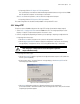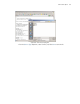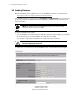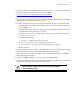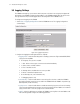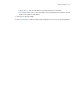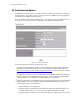User`s guide
Administrative Options 5-7
• If importing, click the FTP Import or TFTP Import button.
The system displays a confirmation window indicating the administrator must log out of the CB3000
after the operation completes for the changes to take effect.
Click Yes to continue the operation, or No to cancel the configuration file import.
• If exporting, click the FTP Export or TFTP Export button.
The saved configuration file should be found/available on the specified FTP server.
5.3.2 Using HTTP
To import or export a CB3000 configuration file using HTTP settings (local machine import/exports):
1. Select Tools > Configuration File from the CB3000 menu tree. The Config Import/Export screen
displays. If using HTTP, only the bottom panel of the screen is used.
2. Continue, as appropriate, depending on whether you are importing or exporting a configuration file.
If importing, follow these steps:
• Click Browse to define a location on the system for the imported configuration file.
• Click the Apply Uploaded File button to apply the configuration. If successful, the following
message displays: Configuration file has successfully updated. Rebooting... Please wait.
If exporting, follow these steps:
• Click the Generate File button to generate the configuration data to export to a file (within the
console system’s clipboard).
• A few moments after a “Generate File done” message displays, click Download File. A File
Download pop-up window appears.
Figure 5.5 File Download Dialog Box
• Click Save. A dialog box prompts for a filename and location for the exported file
(on the local machine or networked machine). Once the configuration file is saved, the Download
Complete pop-up window appears.
WARNING! Please wait 10 seconds before resetting the CB3000
after changing its configuration to avoid a disruption of operation
and possible device hang.