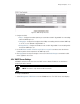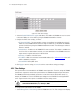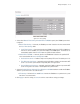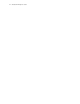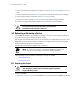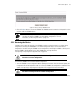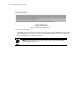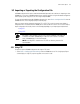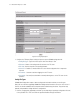User`s guide
5-2 CB3000 Client Bridge User’s Guide
2. Enter the username and password used to log into the console in the Username and Old Password
fields.
3. Enter a new password in the New Password field. The new password can be from 0 - 8 characters
4. Enter the new password a second time in the Re-enter Password field.
5. Click Apply to save the settings, or Cancel to exit the screen without saving your changes.
To restore the username and password to default values, click the Restore Default button.
5.2 Rebooting or Restoring a Device
If the CB3000 Client Bridge stops responding to commands or is slow, it is easier to reboot the device to
restart all the process without changing the device settings.
If at any given time the administrator needs to restore the device to its original factory state, this is also a
viable option. Restoring the device wipes out all previously configured settings. Motorola recommends
saving a configuration file before restoring the device.
(See Importing or Exporting the Configuration File on page 5-5).
See the following for more information on rebooting or restoring the CB3000.
• Rebooting the Device
• Restoring the Device
5.2.1 Rebooting the Device
To reboot the CB3000:
1. Select Tools > Reset / Restore from the CB3000 menu tree. The Reset/Restore CB3000 screen displays.
WARNING! While password protecting the CB3000 provides an
increased level of security for the device, the password is
transmitted over the network in clear text.
NOTE: The user also has the option of pressing the CB3000 Reset button for 10
seconds or longer to restore the device to its factory default configuration.
WARNING! Please wait 10 seconds before resetting the CB3000
after changing its configuration to avoid a disruption of operation
and possible device hang.