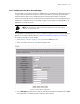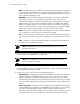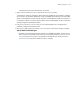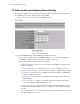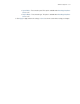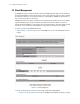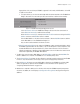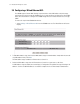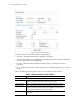User`s guide
Network Configuration 3-33
legacy devices. Only one client per CB3000 is supported. In this mode, the MAC address of the MU
is visible on the network.
• This option allows you to select the method by which the device attached to this CB3000 Client
Bridge is discovered. You can either opt to discover the device or add the client manually.
Figure 3.18 CB3000 Client Bridge Bridging Mode Selection
Select Auto-Detect Client for CB3000 Client Bridge to discover the client connected to it.
Select Add Client manually to add the client manually.
When Add Client manually is selected, the Add Active Client section consisting of the MAC
Address text boxes and Add Mac button is enabled.
Enter the MAC Address of the client into the text boxes. Click the Add Mac button to add the
client’s MAC address to the CB3000 Client Bridge’s list.
Only one client can be attached to the device at a time.
• Multi Client Bridging Mode: In this mode, the CB3000 can support a maximum 16 devices within
the CB3000 supported subnet. Of these devices, only one can be a point-of-sale (POS) device. Once
located and added to the client prioritization list, clients can be moved off of the list in order to
maintain the maximum of 16 devices. Device MAC addresses are not visible on the network in this
mode and are replaced by the CB3000's MAC address
3. To add a client, enter the client’s MAC address in the MAC Address field, then click Add MAC. The
device is added to a list of devices the CB3000 can use to allocate priority status.
4. The Preferred Clients List displays the (up to 8) devices receiving connection priority with the CB3000.
If the list is full, remove devices as necessary to free-up room for high priority connections.
5. Click the Move to ACL button to move a MAC address directly into the CB3000’s list of device MAC
addresses approved for operation with the CB3000. For more information on ACL operation, see
Configuring a Wired Ethernet ACL on page 3-34.
6. Add devices as required to build your list of devices with which the CB3000 frequently interoperates.
As devices are added, the screen displays a Configuration files updated message informing of the
additions.