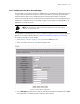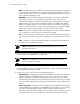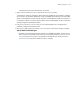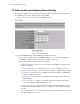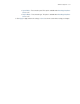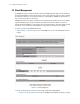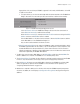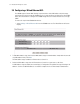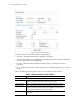User`s guide
3-30 CB3000 Client Bridge User’s Guide
3.2 Understanding and Configuring Ethernet Settings
Configuring the CB3000’s Ethernet Settings entails specifying a name and network address information for
the CB3000 device. To configure Ethernet settings for the CB3000:
1. Select Settings > Ethernet Settings from the CB3000 menu tree.
Figure 3.16 Ethernet Settings
2. Assign a CB3000 device name and set CB3000 network address information.
• Device Name – A device name for the CB3000. A suggestion is to use a name representative of
the CB3000 user base (for example, eng1, eng2, SF_retail, NY_retail, etc.).
• DHCP – Select a DHCP setting. The options are as follows:
• Obtain an IP address automatically – Select this option if the CB3000 is using a DHCP server
to obtain an IP address.
• Bootp for DHCP Discover – Select from Broadcast or Unicast. Default is Broadcast.
• Use the Following IP Address – Select this option if an IP address is entered manually (static).
• IP Address – If no DHCP resources are available, specify the static IP address of CB3000. This
IP address is visible to the Internet.
• Subnet Mask – If no DHCP resources are available, specify a subnet mask (or filter) for the
CB3000 IP address.
• Gateway IP Address – IP address of the device providing the connection to the Internet
(such as the IP address of a cable modem or DSL router).
• Spanning Tree Protocol – Select this checkbox to enable a technique that detects loops in a
network and logically blocks redundant paths, thus ensuring only one route exists between any
two LANs.
• Auto-Negotiate/Auto-Sense – Automatically select the connection speed and type. Select On
to enable Auto-Negotiate/Auto-Sense.