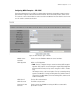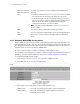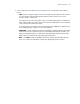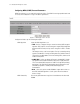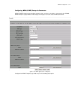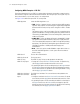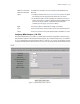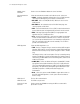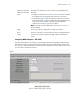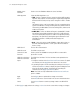User`s guide
3-18 CB3000 Client Bridge User’s Guide
3.1.3.4 Configuring WPA2 (CCMP) Security Settings
WPA2 (CCMP) is based on the concept of a Robust Security Network (RSN), which defines a hierarchy of keys
with a limited lifetime (similar to TKIP). Like TKIP, the keys the administrator provides are used to derive other
keys. Messages are encrypted using a 128-bit secret key and a 128-bit block of data. The end result is an
encryption scheme as secure as any that the CB3000 provides.
For further overview information on WPA2, see Appendix D, WPA2 (CCMP) Security.
For more details on encryption types, pros and cons of different encryption types and required configuration
parameters, see the Wi-Fi Alliance Web site at: http://www.wifialliance.org/OpenSection/index.asp.
To configure WPA2 (CCMP) security settings:
1. Select Settings > Wireless Settings > Security from the CB3000 menu tree.
2. Select WPA2 from the Security Mode drop-down field.
Figure 3.10 WPA2 Configuration
3. Select a WPA2 Type of either WPA2 Personal or WPA2 Enterprise menu.
WPA1 Root Certificate /
WPA1 Root Certificate
Import
The WPA1 Root Certificate. The Root Certificate can be uploaded to the
device by:
• Pasting the certificate in the Paste Root Certificate text area. To upload
the certificate, click the Apply button at the bottom of the screen.
• By providing the path to the file containing the certificate in the Import
text box. Use the Browse button to display the Open File dialog box from
where the file can be selected. To upload the file containing the
certificate, click the Apply Uploaded File button.
Note: These fields are only enabled when Validate Server Certificate
option is enabled.
Apply Use the Apply button to update all the changes to the device.
Reset Use the Reset button to reset the fields in this screen to their default values.
Cancel Use the Cancel button to cancel any changes made to the WPA1 PEAP
screen.
WPA2 Personal In this mode, a pre-shared key (password) is used for authentication.
WPA2 Enterprise In this mode, authentication is achieved via 802.1X and Extensible
Authentication Protocol (EAP).