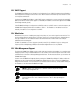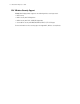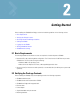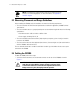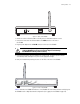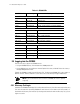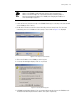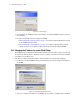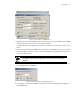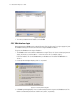User`s guide
Getting Started 2-7
Figure 2.7 “Set IP address of CB3000 screen
3. By default, the Use following IP Address option is selected. You must enter the IP address for the CB3000
and the Subnet mask for the network in their respective text boxes.
To obtain an IP address automatically from a DHCP server, select the Obtain IP address automatically
option.
4. If the PC you are connecting this CB3000 to has more than one network adapter, you can choose to select
the network adapter to connect to. To do so, select the appropriate network adapter from the Network
adapter drop-down list box.
5. Click the OK button to save the changes and close the dialog box. You are prompted for the password for
the ‘admin’ account for the CB3000.
Figure 2.8 Confirm IP Change by providing password here.
6. The information is saved to the CB3000. The Discovery Tool refreshes itself and the new IP address of
the CB3000 displays.
NOTE: You can use the Suggest settings button on the Discovery tool to suggest
the IP address and Subnet mask appropriate to the device you are connecting the
CB3000 to.